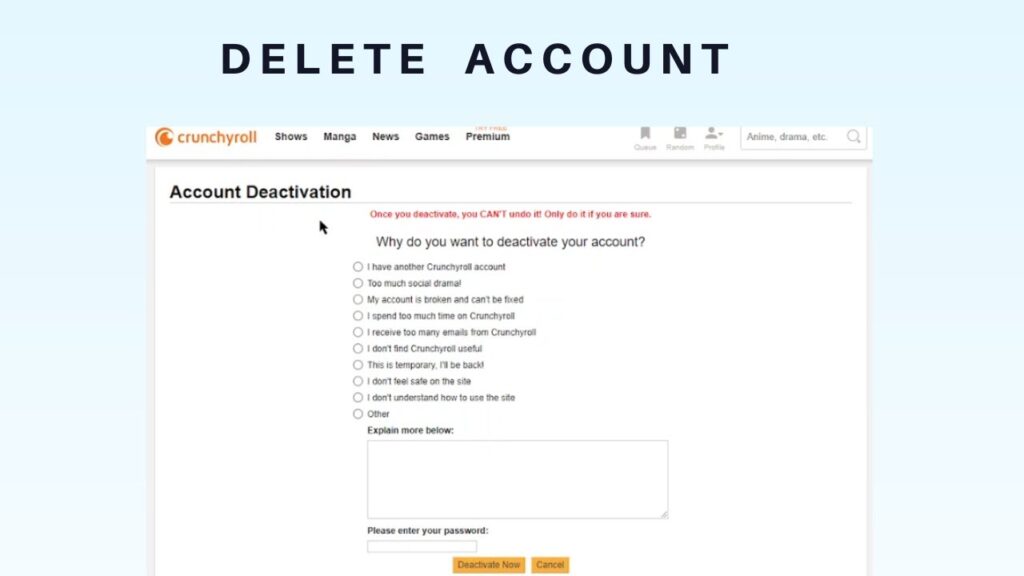
How to Cancel Your Crunchyroll Account: A Step-by-Step Guide
Crunchyroll, the leading streaming service for anime and Asian dramas, offers a vast library of content. However, there might come a time when you need to cancel your Crunchyroll account. Whether you’re looking to cut down on subscription costs, no longer have the time to watch, or are simply exploring other streaming options, this comprehensive guide will walk you through the process of canceling your Crunchyroll account easily and efficiently. We’ll cover all the different ways to cancel your Crunchyroll account, including methods for web browsers, mobile apps, and even third-party billing platforms.
Understanding Crunchyroll Subscriptions
Before diving into the cancellation process, it’s crucial to understand the different types of Crunchyroll subscriptions. Crunchyroll offers various tiers, including a free ad-supported option, and premium subscriptions like Fan, Mega Fan, and Ultimate Fan. Each tier offers different benefits, such as ad-free viewing, offline viewing, and access to exclusive content. The cancellation process may vary slightly depending on how you initially subscribed.
Cancelling Your Crunchyroll Subscription via Website
The most common method for canceling your Crunchyroll account is through the official Crunchyroll website. Here’s a step-by-step guide:
- Log in to Your Account: Go to the Crunchyroll website (crunchyroll.com) and log in using your username and password.
- Navigate to Account Settings: Once logged in, hover over your profile icon in the top right corner and click on “Settings” or “Account Settings.”
- Subscription Settings: Look for the “Membership Info” or “Subscription” section. This is where you’ll find details about your current subscription plan.
- Cancel Subscription: Click on the “Cancel Subscription” or similar button. The wording may vary slightly depending on your subscription type.
- Confirmation: You’ll likely be asked to confirm your decision to cancel your Crunchyroll account. Follow the on-screen instructions and provide any required information.
- Final Confirmation: After confirming, you should receive an email confirming the cancellation of your subscription. Keep this email for your records.
Cancelling Your Crunchyroll Subscription via Mobile App (iOS and Android)
If you subscribed to Crunchyroll through the iOS App Store or Google Play Store, you’ll need to cancel your Crunchyroll account through your respective app store settings. The process differs slightly depending on your device.
Cancelling on iOS (iPhone/iPad)
- Open Settings: On your iPhone or iPad, open the “Settings” app.
- Tap Your Name: Tap on your name at the top of the screen.
- Tap Subscriptions: Select “Subscriptions.”
- Find Crunchyroll: Locate the Crunchyroll subscription in the list of active subscriptions.
- Cancel Subscription: Tap on “Cancel Subscription” and confirm your decision.
Cancelling on Android
- Open Google Play Store: Open the Google Play Store app on your Android device.
- Tap Your Profile Icon: Tap on your profile icon in the top right corner.
- Tap Payments & Subscriptions: Select “Payments & subscriptions” and then “Subscriptions.”
- Find Crunchyroll: Locate the Crunchyroll subscription in the list of active subscriptions.
- Cancel Subscription: Tap on “Cancel subscription” and follow the on-screen instructions to confirm your cancellation.
Cancelling Crunchyroll Through Third-Party Billing (e.g., Roku, Amazon)
If you subscribed to Crunchyroll through a third-party billing platform like Roku or Amazon, you’ll need to cancel your Crunchyroll account through their respective platforms. Here’s a general overview of the process:
Cancelling on Roku
- Go to Roku Website: On your computer or mobile device, go to the Roku website and log in to your account.
- Manage Subscriptions: Navigate to “Manage subscriptions.”
- Find Crunchyroll: Locate the Crunchyroll subscription in the list of active subscriptions.
- Cancel Subscription: Select “Cancel subscription” and follow the on-screen instructions.
Cancelling on Amazon
- Go to Amazon Website: On your computer or mobile device, go to the Amazon website and log in to your account.
- Your Account: Navigate to “Your Account” and then “Memberships & Subscriptions.”
- Find Crunchyroll: Locate the Crunchyroll subscription in the list of active subscriptions.
- Cancel Subscription: Select “Cancel subscription” and follow the on-screen instructions.
Troubleshooting Common Cancellation Issues
Sometimes, canceling your Crunchyroll account might not go as smoothly as planned. Here are some common issues and how to troubleshoot them:
- Unable to Find Cancellation Option: Ensure you’re logged in to the correct Crunchyroll account and are looking in the correct settings section. If you subscribed through a third-party platform, make sure you’re trying to cancel your Crunchyroll account through their platform.
- Subscription Still Active After Cancellation: Double-check your email for a cancellation confirmation. If you haven’t received one, contact Crunchyroll support to confirm the cancellation. Keep in mind that your subscription may remain active until the end of the current billing cycle, even after cancellation.
- Billing Issues: If you continue to be billed after canceling your Crunchyroll account, contact Crunchyroll support immediately and provide proof of cancellation.
What Happens After You Cancel Your Crunchyroll Account?
After you cancel your Crunchyroll account, your access to premium content will typically continue until the end of your current billing cycle. Once the billing cycle ends, you’ll revert to the free ad-supported version of Crunchyroll, if available, or lose access to the service entirely. You can always resubscribe at a later date if you decide to return to Crunchyroll.
Alternatives to Cancelling Your Crunchyroll Account
Before you definitively cancel your Crunchyroll account, consider these alternatives:
- Downgrade Your Subscription: If you’re looking to save money, consider downgrading to a lower-tier subscription plan instead of canceling your Crunchyroll account entirely.
- Pause Your Subscription (If Available): Some streaming services offer the option to pause your subscription for a certain period. Check if Crunchyroll offers this feature.
- Take Advantage of Free Content: Crunchyroll offers a selection of free ad-supported content. You can still enjoy some anime and dramas without a paid subscription.
Contacting Crunchyroll Support
If you encounter any issues during the cancellation process or have questions about your account, don’t hesitate to contact Crunchyroll support. You can find their contact information on the Crunchyroll website in the “Help” or “Contact Us” section. Be prepared to provide your account information and a detailed description of your issue.
Conclusion: Cancelling Your Crunchyroll Account Made Easy
Canceling your Crunchyroll account is a straightforward process, whether you’re doing it through the website, mobile app, or a third-party billing platform. By following the steps outlined in this guide, you can easily manage your subscription and avoid unwanted charges. Remember to confirm your cancellation and keep a record of the confirmation for your reference. If you encounter any issues, don’t hesitate to reach out to Crunchyroll support for assistance. Understanding the different methods to cancel your Crunchyroll account empowers you to manage your subscriptions efficiently. And, remember, you can always resubscribe later if you decide to return to the world of anime streaming.
This guide aims to help you cancel your Crunchyroll account without any hassle. We hope this article has been informative and helpful in guiding you through the process. Remember to always check the official Crunchyroll website for the most up-to-date information and instructions.
