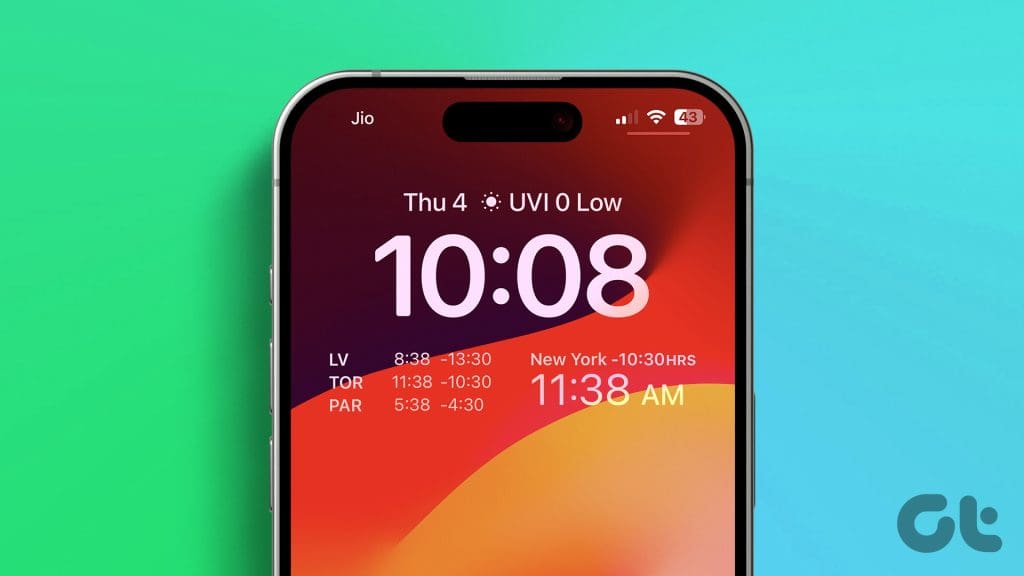
How to Set Clock as Lock Screen on Your iPhone: A Comprehensive Guide
Customizing your iPhone’s lock screen is a great way to personalize your device and make it truly your own. One of the most common customizations is setting the clock as your lock screen display. Whether you want to change the font, color, or even add widgets, this guide will walk you through everything you need to know about how to set clock as lock screen on your iPhone.
The ability to customize the lock screen significantly expanded with the introduction of iOS 16. This update brought a host of new features, including the ability to change the font and color of the clock, add widgets for quick information, and even create multiple lock screens that you can switch between. Understanding these features is key to effectively set clock as lock screen in a way that suits your needs.
Understanding iOS 16 Lock Screen Customization
Before diving into the steps, it’s crucial to understand the capabilities iOS 16 offers. Here’s a breakdown:
- Font and Color Options: iOS 16 allows you to change the font style and color of the clock displayed on your lock screen. This simple change can dramatically alter the look and feel of your device.
- Widgets: You can add widgets to your lock screen to display information like weather, calendar events, battery life, and more. These widgets provide quick access to important information without unlocking your phone.
- Multiple Lock Screens: Create and switch between different lock screens, each with its own unique clock style, widgets, and wallpapers. This is perfect for different moods or activities.
Steps to Set Clock as Lock Screen on iPhone
Here’s a step-by-step guide on how to set clock as lock screen on your iPhone:
Step 1: Accessing the Lock Screen Customization
The first step is to access the lock screen customization menu. Here’s how:
- Wake Up Your iPhone: Press the side button or tap the screen to wake up your iPhone.
- Long Press the Lock Screen: Press and hold on an empty area of the lock screen. This will bring up the customization menu.
- Enter Your Passcode (if prompted): If you have a passcode enabled, you may need to enter it to proceed.
Step 2: Customizing the Clock
Once you’re in the customization menu, you can start tweaking the clock:
- Tap “Customize”: You’ll see options to customize the current lock screen or add a new one. Tap “Customize” on the current lock screen.
- Tap on the Clock: Tap directly on the clock displayed on the screen. This will bring up the font and color options.
- Choose Your Font: Select from a variety of font styles to change the appearance of the clock. Experiment to find one that suits your taste.
- Choose Your Color: Select a color for the clock. You can choose from preset colors or use the color picker for more options. Consider how the color complements your wallpaper.
- Adjust the Weight (if available): Some fonts offer different weights (e.g., bold, light). Adjust the weight to further customize the clock’s appearance.
Step 3: Adding Widgets
Widgets can add functionality and information to your lock screen. Here’s how to add them:
- Tap “Add Widgets”: In the customization menu, you’ll see a section dedicated to widgets. Tap on it.
- Choose Your Widgets: Browse the available widgets, such as weather, calendar, battery, alarms, and more. Tap on a widget to add it to your lock screen.
- Arrange Widgets: Drag and drop the widgets to arrange them in your desired order. You’re limited to a certain number of widgets to keep the lock screen clean and functional.
Step 4: Setting a New Wallpaper
The wallpaper is an integral part of your lock screen. You can choose from your photos or use one of Apple’s built-in wallpapers:
- Tap the Wallpaper Icon: In the customization menu, tap the wallpaper icon.
- Choose a Wallpaper: Select from your photos, Apple’s dynamic wallpapers, or solid colors.
- Customize the Wallpaper (Optional): Some wallpapers offer customization options, such as filters or perspective zoom.
Step 5: Saving Your Changes
Once you’re satisfied with your customizations, it’s time to save your changes:
- Tap “Done”: In the top right corner of the screen, tap “Done.”
- Choose to Set as Wallpaper Pair: You’ll be prompted to set the customized lock screen as a wallpaper pair with your home screen, or you can customize the home screen separately.
Troubleshooting Common Issues
Sometimes, things don’t go as planned. Here are some common issues and how to troubleshoot them:
- Clock Not Changing: If you’re having trouble changing the clock, make sure you’re running iOS 16 or later. Also, ensure you’re tapping directly on the clock in the customization menu.
- Widgets Not Working: If widgets aren’t displaying information, check that they have the necessary permissions in Settings > Privacy. Also, ensure your iPhone is connected to the internet for widgets that require data.
- Lock Screen Not Saving: If your changes aren’t saving, try restarting your iPhone. Sometimes a simple reboot can resolve minor software glitches.
Advanced Customization Options
Beyond the basics, here are some advanced customization options to further personalize your lock screen:
Using Focus Modes
You can link different lock screens to different Focus modes. For example, you can have a work-related lock screen with calendar and email widgets active when your Work Focus is enabled. This allows you to tailor your iPhone’s appearance and functionality to different situations.
Creating Multiple Lock Screens
iOS 16 allows you to create multiple lock screens and switch between them easily. This is great for different moods, activities, or times of day. To create a new lock screen, simply long press on the lock screen, swipe to the right, and tap the plus icon.
Using Live Activities
Live Activities are a dynamic way to display real-time information on your lock screen. For example, you can track the progress of a food delivery or follow the score of a live sports game. These activities appear at the bottom of the lock screen and update automatically.
Why Customize Your Lock Screen?
Customizing your lock screen offers several benefits:
- Personalization: Make your iPhone truly your own by tailoring the lock screen to your tastes.
- Information at a Glance: Widgets provide quick access to important information without unlocking your phone.
- Efficiency: Linking lock screens to Focus modes can streamline your workflow and reduce distractions.
- Aesthetics: A well-designed lock screen can be visually appealing and enhance your overall iPhone experience.
The Future of Lock Screen Customization
Apple is likely to continue expanding the customization options for the lock screen in future iOS updates. We can expect to see even more advanced widgets, new font styles, and deeper integration with other apps and services. The goal is to make the lock screen an even more powerful and personalized experience.
In conclusion, learning how to set clock as lock screen on your iPhone is a fundamental step in personalizing your device. With the extensive customization options available in iOS 16, you can create a lock screen that is both functional and visually appealing. By following the steps outlined in this guide, you can easily change the font, color, add widgets, and create multiple lock screens to suit your needs. Experiment with different combinations to find the perfect look and feel for your iPhone. Remember to keep your device updated to the latest version of iOS to take advantage of the newest features and enhancements. Don’t hesitate to explore the settings and discover hidden customization options that can further enhance your experience. The ability to set clock as lock screen, along with other personalization features, ensures that your iPhone reflects your unique style and preferences. So go ahead, dive in, and make your iPhone truly your own!
Mastering the art of customizing your iPhone lock screen, particularly how to set clock as lock screen, not only enhances the aesthetic appeal of your device but also improves its functionality. With widgets providing instant access to critical information and multiple lock screens catering to different focus modes, your iPhone becomes a more efficient and personalized tool. As Apple continues to innovate and introduce new customization options, staying informed and adaptable is key to maximizing your device’s potential. Embrace the flexibility and creativity that iOS offers, and transform your lock screen into a dynamic and informative hub tailored to your unique lifestyle and needs. By taking the time to personalize your lock screen, you’re not just changing the appearance of your iPhone; you’re optimizing its utility and making it an extension of yourself. The ability to effectively set clock as lock screen is just the beginning – explore the vast possibilities and unlock the full potential of your iPhone’s customization features. Remember, a well-customized iPhone is not only visually appealing but also a reflection of your individual style and preferences.
Furthermore, understanding how to set clock as lock screen and leverage other customization features can also enhance your digital well-being. By strategically placing widgets and tailoring the lock screen to different focus modes, you can minimize distractions and stay more present in the moment. For example, a minimalist lock screen with only essential widgets can help you stay focused on your work, while a more vibrant and personalized lock screen can lift your spirits during downtime. The key is to find a balance that works for you and aligns with your goals. As you continue to explore the customization options available on your iPhone, remember that the ultimate goal is to create a device that supports your productivity, enhances your well-being, and reflects your unique personality. The ability to set clock as lock screen is just one small piece of the puzzle, but it’s a crucial step in creating a truly personalized and effective iPhone experience.
[See also: iPhone Lock Screen Widgets]
[See also: iOS 16 Features You Should Know]
[See also: Troubleshooting Common iPhone Problems]
