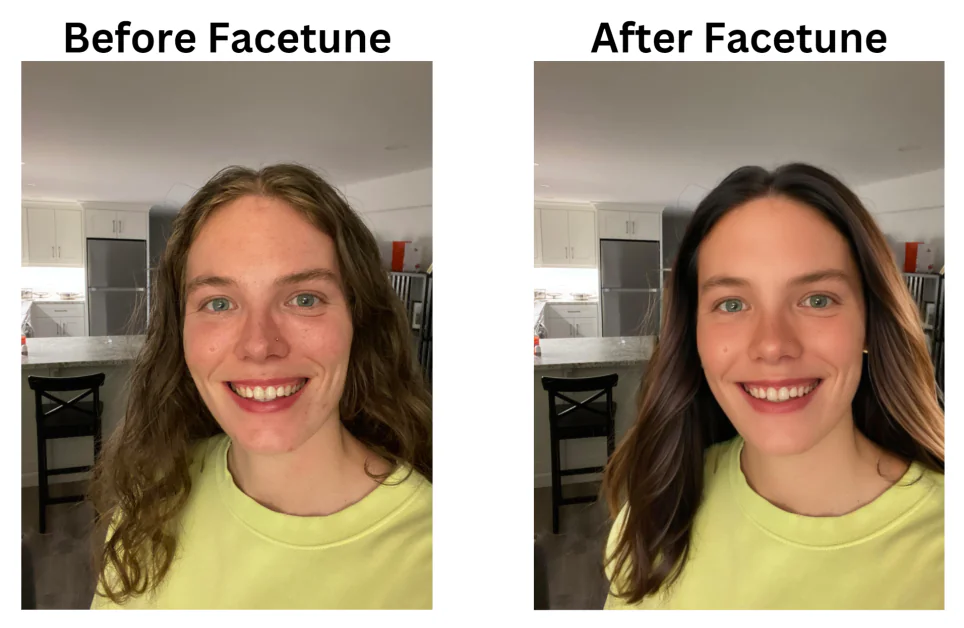
Facetune App for Mac: A Comprehensive Guide to Photo Editing on Your Desktop
In today’s digital age, visual content reigns supreme. Whether you’re a professional photographer, a social media influencer, or simply someone who enjoys sharing photos with friends and family, having access to powerful photo editing tools is essential. While mobile apps like Facetune have revolutionized selfie retouching on smartphones, many users are now seeking similar capabilities on their desktops. This article delves into the world of the Facetune app for Mac, exploring its features, benefits, and alternatives to help you enhance your images like a pro.
The Allure of Facetune on Mac
Facetune, known for its user-friendly interface and powerful features, has become a go-to app for anyone looking to refine their portraits. The appeal of bringing Facetune to the Mac platform lies in the larger screen real estate, increased processing power, and the ability to work with higher-resolution images. Editing photos on a desktop offers a more precise and controlled experience compared to the limitations of a mobile device.
Is There an Official Facetune App for Mac?
Currently, there isn’t a dedicated, official Facetune app for Mac developed and released by Lightricks, the company behind Facetune. The primary focus remains on their mobile applications for iOS and Android. However, this doesn’t mean Mac users are completely out of luck. There are alternative methods and similar software options available that provide comparable or even superior photo editing capabilities on macOS.
Exploring Alternatives to Facetune for Mac
While waiting for a potential official Facetune app for Mac, several excellent alternatives can fulfill your photo editing needs. These options range from professional-grade software to more user-friendly applications designed for casual users.
Adobe Photoshop
Adobe Photoshop is the industry standard for professional photo editing. While it has a steeper learning curve than Facetune, its capabilities are unmatched. Photoshop offers a vast array of tools for retouching, color correction, compositing, and more. For Mac users seeking the ultimate control over their images, Photoshop is a powerful choice. [See also: Photoshop vs. GIMP: Which is Right for You?].
Affinity Photo
Affinity Photo is a robust and affordable alternative to Photoshop. It offers a comprehensive suite of features, including advanced retouching tools, non-destructive editing, and support for RAW image formats. Many professionals and hobbyists alike are switching to Affinity Photo due to its powerful capabilities and one-time purchase price.
Luminar AI/Luminar Neo
Luminar AI and Luminar Neo are AI-powered photo editors that simplify complex tasks with intelligent algorithms. These programs excel at enhancing portraits, landscapes, and other types of photos with minimal effort. Luminar’s intuitive interface makes it a great option for users who want professional-looking results without the steep learning curve of Photoshop.
Pixelmator Pro
Pixelmator Pro is a Mac-exclusive photo editor known for its clean interface and powerful features. It leverages macOS technologies to deliver fast and efficient performance. Pixelmator Pro offers a range of tools for retouching, color correction, and graphic design, making it a versatile option for Mac users.
GIMP (GNU Image Manipulation Program)
GIMP is a free and open-source image editor that provides a wide range of features similar to Photoshop. While its interface may not be as polished as some commercial alternatives, GIMP offers a powerful set of tools for retouching, color correction, and image manipulation. It’s a great option for users who want a free and capable photo editor.
Using Mobile Apps on Mac: Emulators and Screen Mirroring
If you’re determined to use Facetune or other mobile apps on your Mac, you have a couple of options:
Android Emulators
Android emulators like BlueStacks or NoxPlayer allow you to run Android apps on your Mac. Once you’ve installed an emulator, you can download Facetune from the Google Play Store and use it as you would on a mobile device. However, be aware that emulators can be resource-intensive and may not provide the smoothest experience.
Screen Mirroring
Another option is to mirror your iPhone or iPad screen to your Mac using AirPlay or a third-party app. This allows you to control your mobile device from your Mac and view its screen on a larger display. While this method doesn’t directly run Facetune on your Mac, it provides a workaround for editing photos using the mobile app on your desktop.
Key Features to Look for in a Facetune Alternative
When choosing a Facetune alternative for your Mac, consider the following features:
- Retouching Tools: Look for tools that allow you to smooth skin, remove blemishes, whiten teeth, and reshape facial features.
- Color Correction: Ensure the software offers tools for adjusting brightness, contrast, saturation, and color balance.
- Filters and Effects: A good photo editor should provide a variety of filters and effects to enhance your images.
- User Interface: Choose a program with an intuitive and easy-to-navigate interface.
- Performance: Consider the software’s speed and efficiency, especially when working with large image files.
The Future of Facetune on Mac
While there’s no official word from Lightricks about a dedicated Facetune app for Mac, the demand for desktop photo editing solutions continues to grow. It’s possible that the company may eventually release a Mac version of Facetune or integrate its features into existing desktop software. In the meantime, the alternatives mentioned above provide excellent options for Mac users who want to enhance their photos.
Optimizing Your Workflow with Mac Photo Editing Tools
Regardless of whether you use an official Facetune app for Mac (if it existed) or one of the alternatives, optimizing your workflow can significantly improve your photo editing efficiency. Here are a few tips:
- Organize Your Photos: Use a photo management tool like Apple Photos or Adobe Lightroom to organize your images into folders and albums.
- Learn Keyboard Shortcuts: Mastering keyboard shortcuts can save you time and effort when editing photos.
- Create Presets: Develop custom presets for frequently used adjustments to streamline your workflow.
- Back Up Your Work: Regularly back up your photo library to prevent data loss.
The Power of Photo Editing: Beyond Facetune
The capabilities of photo editing software extend far beyond simple retouching. With the right tools and techniques, you can transform ordinary photos into stunning works of art. Whether you’re a professional photographer or a casual user, investing in a good photo editor can unlock your creative potential. Exploring the options beyond the Facetune app for Mac will help you find the perfect solution for your needs.
Conclusion: Embracing Photo Editing on Your Mac
Although an official Facetune app for Mac isn’t currently available, numerous alternatives offer powerful photo editing capabilities on your desktop. From professional-grade software like Adobe Photoshop and Affinity Photo to user-friendly options like Luminar AI and Pixelmator Pro, there’s a photo editor for every Mac user. By exploring these alternatives and optimizing your workflow, you can elevate your photo editing skills and create stunning visuals. Keep an eye out for potential future developments regarding a dedicated Facetune experience for Mac, but in the meantime, embrace the power of the available tools and unleash your creativity.
