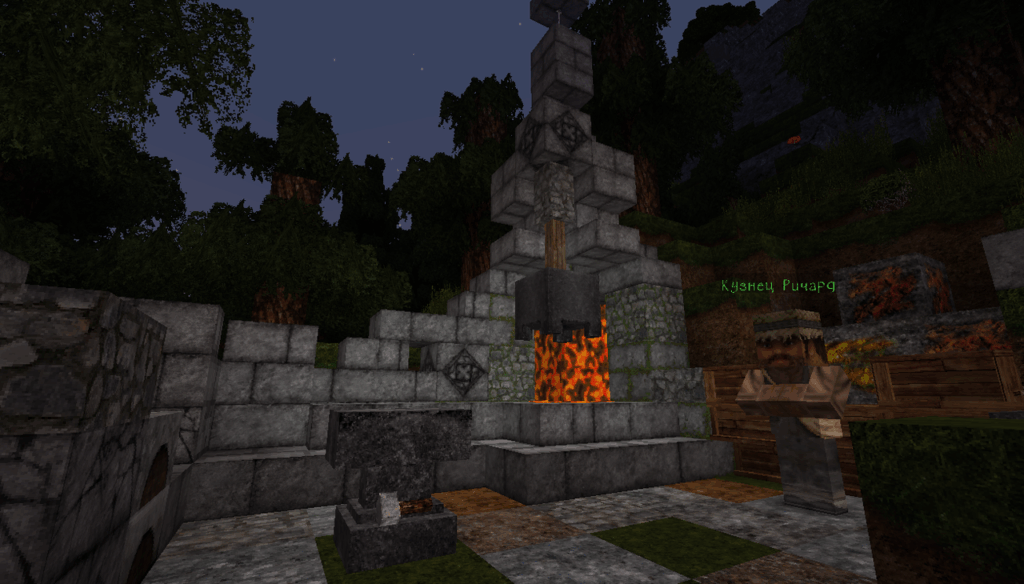
How to Reload Textures in Minecraft: A Comprehensive Guide
Minecraft, the sandbox video game phenomenon, allows players to customize nearly every aspect of their gameplay experience. One of the most visually impactful customizations involves texture packs. These packs change the look and feel of the game, from the blocks that make up the world to the tools and items used within it. But what happens when you install a new texture pack or make changes to an existing one? Learning how to reload textures in Minecraft is essential for a smooth and visually appealing gaming session. This guide will provide a comprehensive overview of how to effectively reload textures in Minecraft, ensuring your game always looks its best.
Understanding Texture Packs in Minecraft
Before diving into the methods for reloading textures in Minecraft, it’s crucial to understand what texture packs are and how they work. Texture packs, now known as resource packs, are collections of files that replace the default textures, sounds, and other assets in Minecraft. They can range from subtle enhancements to complete overhauls, transforming the game’s aesthetic entirely.
- Resolution: Texture packs come in various resolutions, such as 16×16 (the default), 32×32, 64×64, 128×128, and even higher. Higher resolutions provide more detailed textures but can impact performance.
- Customization: Resource packs aren’t limited to textures. They can also modify sounds, models, and even language files, offering a comprehensive customization experience.
- Installation: Installing a texture pack is generally straightforward. It involves placing the downloaded .zip file into the ‘resourcepacks’ folder within your Minecraft directory.
Why Reload Textures?
The need to reload textures in Minecraft arises in several situations. Perhaps you’ve just installed a new texture pack and the changes aren’t immediately visible. Or maybe you’ve edited an existing texture pack and want to see the updates without restarting the entire game. Here are some common scenarios:
- New Installation: After adding a new texture pack to the ‘resourcepacks’ folder, Minecraft might not automatically apply the changes.
- Texture Editing: If you’re a modder or someone who likes to tweak textures, you’ll often need to reload textures in Minecraft to preview your modifications.
- Glitches and Errors: Sometimes, textures can become corrupted or fail to load properly, necessitating a texture reload.
- Performance Issues: Occasionally, reloading textures can resolve minor graphical glitches or performance hiccups related to texture loading.
Methods to Reload Textures in Minecraft
Fortunately, there are several methods to reload textures in Minecraft, ranging from simple in-game commands to more advanced techniques. Let’s explore these options in detail.
Using the F3 + T Key Combination
The quickest and most common method to reload textures in Minecraft is by using the F3 + T key combination. This shortcut triggers a resource pack reload, effectively refreshing all textures, sounds, and other assets within the game. Here’s how to use it:
- Enter the Game: Launch Minecraft and load into the world where you want to reload textures.
- Press F3 + T: Simultaneously press the F3 key (or Fn + F3 on some laptops) and the T key.
- Wait for the Reload: The screen might freeze momentarily as Minecraft reloads textures. This process usually takes a few seconds, depending on the size and complexity of your resource packs.
- Verify the Changes: Once the texture reload is complete, check if the new textures or modifications have been applied correctly.
This method is generally reliable and doesn’t require exiting the game or navigating through menus. It’s the go-to solution for most players needing a quick texture reload.
Using the /reload Command
Another way to reload textures in Minecraft is by using the `/reload` command. This command is available in Minecraft versions 1.12 and later and provides a more comprehensive reload than the F3 + T shortcut. It not only reloads textures but also reloads data packs and other server-side resources.
- Enable Cheats: Ensure that cheats are enabled in your Minecraft world. This can be done when creating a new world or by opening an existing world to LAN and enabling cheats there.
- Open the Chat: Press the T key to open the in-game chat window.
- Enter the Command: Type `/reload` and press Enter.
- Wait for the Reload: The game will display a message indicating that it’s reloading. This process might take slightly longer than the F3 + T method.
- Verify the Changes: After the reload is complete, check if the textures and other resources have been updated.
The `/reload` command is particularly useful for server administrators who need to update resource packs or data packs without restarting the server. However, it’s also a viable option for single-player worlds.
Restarting the Game
While not the most convenient method, restarting the game is a surefire way to ensure that all textures are properly loaded. This is especially useful if the F3 + T shortcut or the `/reload` command doesn’t seem to be working correctly.
- Save Your Progress: Before exiting, make sure to save your game to avoid losing any progress.
- Exit Minecraft: Close the Minecraft application completely.
- Restart Minecraft: Re-launch the game and load into your world.
- Verify the Changes: Check if the textures have been updated.
Restarting the game forces Minecraft to completely reload all resources, including textures, ensuring that any changes are applied. This method is generally more time-consuming but can be necessary in certain situations.
Using Resource Pack Selection Menu
Another way to reload textures, which can sometimes be more reliable than the F3 + T command, is by re-selecting the resource pack within the game’s settings. This essentially forces Minecraft to re-evaluate and load the selected pack.
- Open Options Menu: From the main menu or in-game, navigate to Options.
- Resource Packs: Select the ‘Resource Packs’ option.
- Re-select Pack: Deactivate your currently active resource pack by moving it to the left column (Available Resource Packs). Then, move it back to the right column (Selected Resource Packs). This action forces the game to reload textures associated with that pack.
- Done: Click ‘Done’ and allow the game to apply the changes. This might take a few moments.
- Verify Changes: Check your textures to ensure they have been reloaded and are displaying correctly.
This method can be particularly useful if you’ve made changes to the resource pack files directly and the quick reload methods are not reflecting those changes.
Troubleshooting Texture Reloading Issues
Sometimes, reloading textures in Minecraft might not go as smoothly as planned. Here are some common issues and their solutions:
- Insufficient Memory: If you’re using high-resolution texture packs, Minecraft might run out of memory, causing textures to fail to load or display incorrectly. Try allocating more RAM to Minecraft in the launcher settings.
- Conflicting Mods: Certain mods can interfere with texture loading. Try disabling mods one by one to identify any conflicts.
- Corrupted Texture Files: If a texture file is corrupted, it might cause issues with the entire texture pack. Redownload the texture pack to ensure that all files are intact.
- Outdated Drivers: Ensure that your graphics card drivers are up to date. Outdated drivers can cause graphical glitches and prevent textures from loading correctly.
- Resource Pack Incompatibility: Make sure that the resource pack is compatible with your version of Minecraft. Some packs are designed for specific versions and might not work properly on others.
Optimizing Texture Pack Performance
To ensure a smooth gaming experience, it’s essential to optimize texture pack performance. Here are some tips:
- Choose the Right Resolution: Select a texture pack resolution that matches your computer’s capabilities. Higher resolutions look better but can significantly impact performance.
- Use OptiFine: OptiFine is a popular mod that enhances Minecraft’s performance and provides additional options for texture pack customization.
- Close Unnecessary Applications: Close any unnecessary applications running in the background to free up system resources.
- Adjust Graphics Settings: Lower your in-game graphics settings, such as render distance and particle effects, to improve performance.
Conclusion
Knowing how to reload textures in Minecraft is a valuable skill for any player who enjoys customizing their game. Whether you’re installing new texture packs, editing existing ones, or troubleshooting graphical glitches, the methods outlined in this guide will help you ensure that your Minecraft experience is visually appealing and runs smoothly. From the quick F3 + T shortcut to the more comprehensive `/reload` command, there are several ways to reload textures and keep your game looking its best. Remember to optimize your texture pack performance to avoid any lag or performance issues. So go ahead, experiment with different texture packs, and enjoy the endless possibilities that Minecraft has to offer!
By mastering the art of reloading textures in Minecraft, you unlock a new level of customization and control over your gaming experience. Whether you’re a seasoned Minecraft veteran or a newcomer to the world of block-building, understanding how to manage and reload textures will undoubtedly enhance your enjoyment of the game. Keep exploring, keep experimenting, and keep building!
Understanding the nuances of reloading textures in Minecraft allows players to adapt their visual experience on the fly. This is particularly useful when testing new resource packs or adjusting existing ones. The ability to quickly reload textures without restarting the game saves time and allows for a more seamless creative process. Whether you are working on a massive build or simply exploring a new world, knowing how to manage your textures is a key component of the Minecraft experience.
[See also: Minecraft Modding Guide for Beginners]
[See also: Best Minecraft Texture Packs of 2024]
