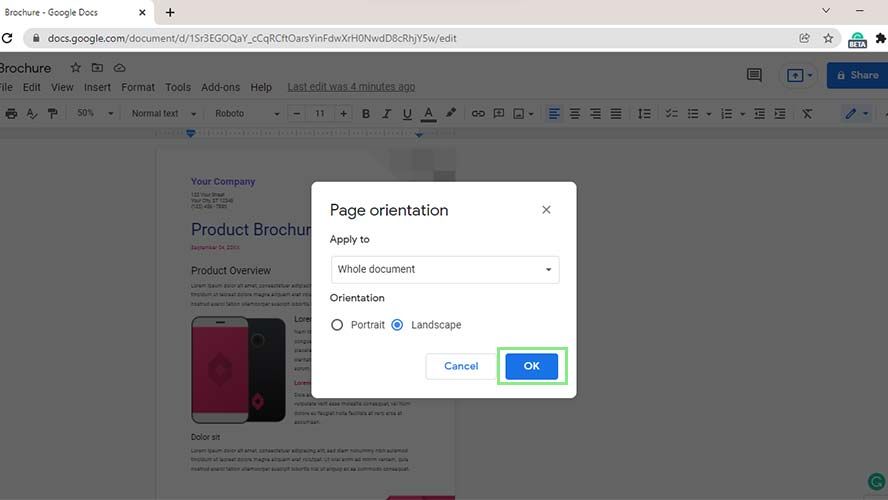
Mastering Google Docs: How to Use Landscape Mode for Enhanced Document Layout
In the realm of digital document creation, Google Docs stands as a ubiquitous tool, favored for its accessibility, collaborative features, and user-friendly interface. While most users are accustomed to the default portrait orientation, Google Docs also offers the flexibility of landscape mode, a feature that can significantly enhance the layout and presentation of certain documents. Understanding how to effectively utilize Google Docs landscape mode can unlock new possibilities for creating visually appealing and professionally formatted content.
This article delves into the intricacies of using landscape mode in Google Docs, providing a comprehensive guide for users of all skill levels. From understanding the benefits of landscape mode to step-by-step instructions on how to implement it, we’ll cover everything you need to know to master this powerful feature.
Why Use Landscape Mode in Google Docs?
Before diving into the technical aspects, it’s important to understand why you might choose landscape mode over the default portrait orientation. Landscape mode, characterized by its wider horizontal format, offers several advantages in specific scenarios:
- Visual Appeal: Landscape orientation provides a wider canvas, allowing for more visually appealing layouts, especially when incorporating images, charts, and graphs.
- Enhanced Readability: For documents with wide tables or complex diagrams, landscape mode can improve readability by providing ample space for content to breathe.
- Professional Presentation: Certain types of documents, such as brochures, presentations, and newsletters, often benefit from the professional and polished look of landscape mode.
- Better Use of Space: When dealing with content that is naturally wider than it is tall, like a timeline or a large spreadsheet, landscape mode makes better use of the available space.
How to Change to Landscape Mode in Google Docs
Switching to landscape mode in Google Docs is a straightforward process. Here’s a step-by-step guide:
- Open Your Google Docs Document: Begin by opening the Google Docs document you wish to modify.
- Navigate to File > Page Setup: In the top menu, click on “File” and then select “Page Setup” from the dropdown menu.
- Select Orientation: In the Page Setup dialog box, you’ll find an “Orientation” section. Choose “Landscape” to change the document’s orientation.
- Adjust Page Size (Optional): While in the Page Setup dialog box, you can also adjust the page size if needed. Common sizes include Letter (8.5 x 11 inches) and A4 (210 x 297 millimeters).
- Apply to Entire Document or Selected Content: At the bottom of the Page Setup dialog, you have the option to apply the changes to the entire document or to selected content. This is crucial if you only want certain sections in landscape mode.
- Click “OK”: Once you’ve made your selections, click the “OK” button to apply the changes.
Applying Landscape Mode to Specific Sections
Sometimes, you might only want to apply landscape mode to specific sections of your document, while keeping other sections in portrait. This can be achieved using section breaks.
- Insert Section Breaks: Place your cursor at the beginning and end of the section you want to convert to landscape mode. Go to “Insert” > “Break” > “Section break (next page)”. This creates two section breaks, isolating the content you want to modify.
- Navigate to File > Page Setup: As before, go to “File” > “Page Setup”.
- Apply to Selected Content: In the Page Setup dialog, choose “Apply to” and select “This section”. This ensures that the orientation change only affects the section between the section breaks.
- Select Orientation: Choose “Landscape” for the orientation.
- Click “OK”: Click “OK” to apply the changes.
By using section breaks, you can seamlessly integrate landscape mode sections within a predominantly portrait document.
Troubleshooting Common Issues
While the process of changing to landscape mode is generally straightforward, users may encounter a few common issues. Here are some troubleshooting tips:
- Incorrect Application: If the changes are applied to the entire document when you only intended to modify a section, double-check that you selected “This section” in the Page Setup dialog.
- Formatting Issues: Switching to landscape mode can sometimes disrupt existing formatting. Be prepared to adjust margins, font sizes, and other formatting elements to ensure a visually appealing layout.
- Printing Problems: Ensure your printer settings are configured to properly handle landscape mode. Check the print preview to confirm that the document will print correctly.
- Unexpected Page Breaks: After changing the orientation, you may notice unexpected page breaks. Adjust the content and margins to optimize the layout for landscape mode.
Best Practices for Using Landscape Mode
To make the most of landscape mode in Google Docs, consider these best practices:
- Plan Your Layout: Before switching to landscape mode, sketch out a rough layout of your document. This will help you visualize how the content will flow and identify potential formatting challenges.
- Optimize Images and Graphics: Landscape mode provides more space for visual elements. Use high-resolution images and graphics to enhance the visual appeal of your document.
- Adjust Margins and Spacing: Experiment with different margin and spacing settings to find the optimal balance between content density and readability.
- Use Tables Effectively: Landscape mode is ideal for displaying wide tables. Ensure that your tables are well-formatted and easy to read.
- Proofread Carefully: As with any document, proofread your content carefully for errors in grammar and spelling.
Examples of Effective Landscape Mode Use
Here are a few examples of how landscape mode can be used effectively in Google Docs:
- Brochures: Creating visually appealing brochures with images and text arranged in columns.
- Presentations: Designing engaging presentations with wide slides and clear visuals.
- Newsletters: Laying out newsletters with multiple articles and images in a visually appealing format.
- Timelines: Presenting historical events or project milestones in a clear and concise timeline format.
- Spreadsheets: Displaying large spreadsheets with numerous columns and rows.
The Future of Document Layout in Google Docs
As Google Docs continues to evolve, we can expect to see further enhancements to its document layout capabilities. Features such as more advanced grid systems, improved image handling, and more granular control over page formatting could further empower users to create visually stunning and professionally formatted documents. The ability to seamlessly integrate different orientations within a single document will likely become even more refined, making Google Docs landscape mode an even more valuable tool for content creators.
Conclusion
Google Docs landscape mode offers a powerful way to enhance the layout and presentation of your documents. By understanding the benefits of landscape mode, mastering the steps to implement it, and following best practices, you can create visually appealing and professionally formatted content that stands out. Whether you’re designing a brochure, creating a presentation, or simply need more space for a wide table, landscape mode can help you achieve your desired results. So, the next time you’re working on a Google Docs document, consider whether landscape mode might be the key to unlocking its full potential. Experiment with different layouts and formatting options to discover the possibilities that Google Docs landscape mode provides. Remember to always consider the specific needs of your document and choose the orientation that best suits your content. With a little practice, you’ll be able to seamlessly integrate landscape mode into your workflow and create documents that are both informative and visually appealing. Google Docs landscape mode is a valuable tool for anyone looking to create professional-looking documents. Don’t hesitate to explore its features and experiment with different layouts to find what works best for you. The key is to understand the purpose of your document and choose the orientation that will best convey your message. [See also: Google Docs Tips and Tricks] [See also: Advanced Google Docs Formatting] [See also: Collaborating Effectively in Google Docs]
