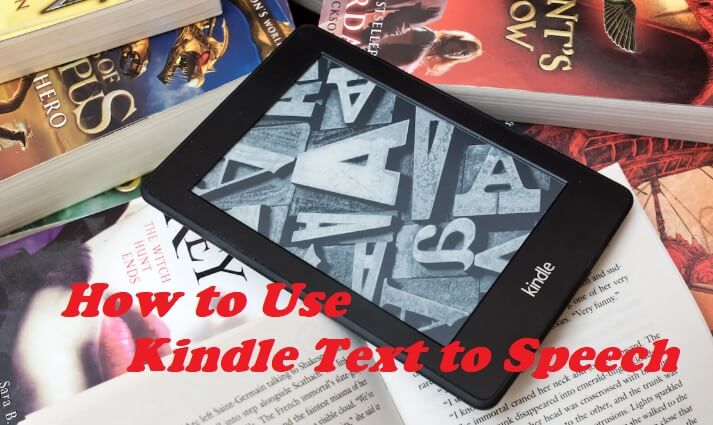
Unlocking Audio: A Comprehensive Guide to Text to Speech Kindle Apps
In today’s fast-paced world, accessibility and convenience are paramount. For avid readers, the ability to transform written text into spoken words offers a game-changing experience. This is where text to speech Kindle apps come into play. These applications provide a seamless way to enjoy your favorite books, articles, and documents by listening instead of reading. Whether you’re commuting, exercising, or simply seeking a hands-free reading experience, understanding the capabilities and options within the realm of text to speech Kindle apps is crucial.
This comprehensive guide dives deep into the world of text to speech functionality on Kindle devices and related apps. We’ll explore the built-in features, third-party applications, and alternative solutions that can enhance your reading experience. We’ll cover everything from basic setup and usage to troubleshooting common issues and exploring advanced features. Get ready to unlock a new dimension of reading with text to speech Kindle apps.
Understanding Text to Speech (TTS) Technology
Text to speech (TTS) technology is a type of assistive technology that reads digital text aloud. TTS works by converting written words into audio using a speech synthesizer. This technology has evolved significantly over the years, with modern TTS engines offering increasingly natural-sounding voices and customizable settings. The core function remains the same: to provide an auditory representation of text, making information accessible to a wider audience.
Benefits of Using Text to Speech
- Accessibility: TTS makes reading accessible to individuals with visual impairments, dyslexia, or other learning disabilities.
- Multitasking: Listen to books while performing other tasks, such as driving, cooking, or exercising.
- Improved Comprehension: Some users find that listening to text enhances their comprehension and retention.
- Language Learning: TTS can be a valuable tool for language learners, helping them improve pronunciation and vocabulary.
- Reduced Eye Strain: Give your eyes a break by listening to content instead of staring at a screen.
Kindle’s Built-in Text to Speech Features
Amazon’s Kindle devices offer native text to speech capabilities, although the availability and functionality vary depending on the specific Kindle model. Older Kindle devices, particularly those with physical keyboards, often featured a more robust TTS implementation. Newer models, while generally lacking a dedicated TTS button, still offer text to speech features through accessibility settings and third-party integrations. It’s important to check the specifications of your specific Kindle device to determine its TTS capabilities.
Enabling VoiceView on Kindle Devices
VoiceView is Amazon’s screen reader, which provides text to speech functionality on Kindle devices. To enable VoiceView, typically you’ll need to navigate to the device’s settings menu. The exact steps may vary slightly depending on the Kindle model, but generally, you can find VoiceView under the Accessibility or Reading Options section. Once enabled, VoiceView will read aloud the text on the screen, including menus, settings, and book content.
Using Text to Speech within the Kindle App
The Kindle app, available for iOS and Android devices, also offers text to speech functionality. To use TTS within the app, open a book and look for the accessibility options. Depending on the version of the app, you may find a dedicated TTS button or need to access the feature through the settings menu. Once activated, the app will begin reading the text aloud. You can typically control the playback speed and voice settings within the app.
Exploring Third-Party Text to Speech Apps for Kindle
While Kindle devices and the Kindle app offer built-in text to speech features, many users prefer to use third-party apps for a more customized and feature-rich experience. These apps often provide a wider range of voices, more granular control over playback settings, and integration with other productivity tools. Here are some popular third-party text to speech Kindle apps:
NaturalReader
NaturalReader is a well-regarded text to speech app that supports a variety of file formats, including Kindle books. It offers a range of natural-sounding voices and customizable settings, such as playback speed, voice pitch, and text highlighting. NaturalReader is available for desktop and mobile devices, making it a versatile option for reading on the go.
Voice Aloud Reader
Voice Aloud Reader is another popular text to speech app that supports a wide range of file formats, including EPUB, PDF, and TXT. It offers a variety of voices and customizable settings, as well as features like sleep timer and bookmarking. Voice Aloud Reader is particularly popular among users who want a highly customizable TTS experience.
ReadEra
ReadEra is a free e-reader app that also incorporates text to speech functionality. It supports a variety of file formats and offers a clean, intuitive interface. While its TTS features may not be as advanced as dedicated TTS apps, ReadEra provides a convenient option for users who want an all-in-one reading and TTS solution.
Setting Up and Using Text to Speech Kindle Apps
Setting up and using text to speech Kindle apps is generally straightforward. Here’s a step-by-step guide:
- Download and Install: Download and install your chosen text to speech app from the App Store (iOS) or Google Play Store (Android).
- Import Your Books: Import your Kindle books into the app. This may involve connecting your Amazon account or manually uploading the files.
- Configure Settings: Configure the app’s settings to your preferences, such as voice selection, playback speed, and text highlighting.
- Start Reading: Open a book and start the TTS playback. Use the app’s controls to pause, rewind, and adjust the volume.
Troubleshooting Common Text to Speech Issues
While text to speech Kindle apps are generally reliable, you may encounter some issues. Here are some common problems and solutions:
- No Voice Output: Check your device’s volume settings and ensure that the app has permission to access your microphone.
- Poor Voice Quality: Try switching to a different voice or adjusting the app’s voice settings.
- App Crashes: Ensure that your app is up to date and that your device meets the app’s minimum system requirements.
- Incompatible File Format: Verify that the app supports the file format of your Kindle book.
Advanced Text to Speech Features and Customization
Many text to speech Kindle apps offer advanced features and customization options that can enhance your reading experience. These features may include:
- Customizable Voices: Choose from a wide range of voices, including male, female, and regional accents.
- Playback Speed Control: Adjust the playback speed to match your reading pace.
- Text Highlighting: Highlight the text as it’s being read aloud to improve comprehension.
- Sleep Timer: Set a sleep timer to automatically stop playback after a certain period.
- Bookmark Syncing: Sync your bookmarks across multiple devices.
The Future of Text to Speech and E-Reading
The future of text to speech and e-reading is bright. As technology continues to evolve, we can expect to see even more advanced TTS features, such as AI-powered voices that sound even more natural and realistic. We can also anticipate tighter integration between TTS apps and e-reading platforms, making it easier than ever to switch between reading and listening. [See also: Future of E-Reading Technology]
Conclusion: Embracing the Audio Revolution with Text to Speech Kindle Apps
Text to speech Kindle apps have revolutionized the way we consume written content. By transforming text into audio, these apps offer a convenient and accessible way to enjoy books, articles, and documents on the go. Whether you’re a student, a professional, or simply an avid reader, exploring the world of text to speech Kindle apps can unlock a new dimension of reading enjoyment. Embrace the audio revolution and discover the power of listening to your favorite books. Choosing the right text to speech application can transform your Kindle reading experience. Consider factors like voice quality, file format support, and customization options to find the best fit for your needs. With the right app, you can seamlessly switch between reading and listening, making the most of your Kindle library.
