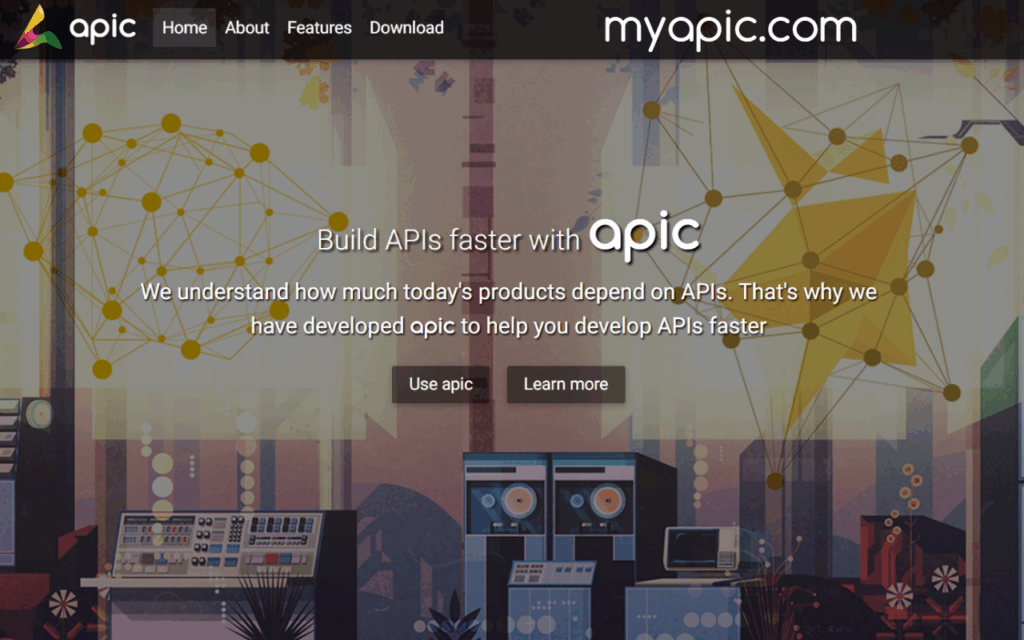
Bypass CORS Restrictions: A Comprehensive Guide to Chrome CORS Extensions
In the ever-evolving landscape of web development, security measures like Cross-Origin Resource Sharing (CORS) are crucial for protecting users from malicious attacks. However, during development and testing, CORS can sometimes become a hindrance. This is where Chrome CORS extensions come into play. These extensions offer a convenient way to bypass CORS restrictions, allowing developers to test their applications and access resources from different origins without the complexities of configuring server-side CORS headers. This article provides a comprehensive guide to understanding, utilizing, and safely navigating the world of Chrome CORS extensions.
Understanding CORS and Its Implications
Before diving into the specifics of Chrome CORS extensions, it’s essential to grasp the fundamentals of CORS itself. CORS is a security mechanism implemented by web browsers to prevent cross-origin requests. A cross-origin request occurs when a web page hosted on one domain (e.g., example.com) attempts to access resources from a different domain (e.g., api.example.net). Without CORS, malicious websites could potentially access sensitive data from other websites on behalf of unsuspecting users.
CORS works by requiring servers to explicitly declare which origins are allowed to access their resources. This is done through HTTP response headers, such as Access-Control-Allow-Origin. If a browser detects a cross-origin request and the server doesn’t provide the necessary CORS headers, the request will be blocked. This mechanism significantly enhances web security, but it can also pose challenges during development.
The Role of Chrome CORS Extensions in Development
During the development phase, developers often need to test their applications against various APIs and services, some of which may not have properly configured CORS headers. In such scenarios, Chrome CORS extensions can be invaluable tools. These extensions essentially disable or modify the browser’s CORS enforcement, allowing developers to bypass the restrictions and test their code without being blocked by CORS errors.
It’s crucial to understand that Chrome CORS extensions should primarily be used for development and testing purposes. Disabling CORS in a production environment can introduce significant security vulnerabilities, making your application susceptible to cross-site scripting (XSS) and other attacks. Therefore, it’s paramount to exercise caution and only use these extensions in controlled environments.
Popular Chrome CORS Extensions
Several Chrome CORS extensions are available, each with its own features and functionalities. Here are some of the most popular options:
- Allow CORS: Access-Control-Allow-Origin: This is one of the most widely used extensions for bypassing CORS restrictions. It adds the necessary
Access-Control-Allow-Originheader to all HTTP responses, effectively allowing cross-origin requests. - CORS Unblock: Similar to Allow CORS, CORS Unblock modifies HTTP headers to enable cross-origin requests. It provides a simple and straightforward way to bypass CORS restrictions with a single click.
- Disable CORS: As the name suggests, this extension completely disables CORS enforcement in the browser. While it offers maximum flexibility, it also carries the highest security risk and should be used with extreme caution.
- Requestly: While not solely a CORS extension, Requestly is a powerful tool that allows you to modify HTTP headers, redirect requests, and mock APIs. It can be used to bypass CORS restrictions by adding or modifying the necessary CORS headers.
How to Use Chrome CORS Extensions
Using Chrome CORS extensions is generally straightforward. Here’s a step-by-step guide:
- Install the extension: Search for the desired Chrome CORS extension in the Chrome Web Store and install it.
- Enable the extension: Once installed, the extension will typically appear in your browser’s toolbar. Click on the extension icon to enable it. Some extensions may require you to configure specific settings, such as specifying the domains you want to allow.
- Test your application: With the extension enabled, try accessing resources from different origins. The CORS restrictions should be bypassed, allowing your application to make cross-origin requests without errors.
- Disable the extension when not needed: Remember to disable the Chrome CORS extension when you’re not actively developing or testing your application. Leaving it enabled can expose you to security risks.
Security Considerations When Using CORS Extensions
While Chrome CORS extensions can be incredibly useful during development, it’s crucial to be aware of the security implications. Here are some important considerations:
- Never use CORS extensions in production: As mentioned earlier, disabling CORS in a production environment is a major security risk. Always ensure that CORS is properly configured on your server to protect your application from attacks.
- Use extensions from trusted sources: Only install Chrome CORS extensions from reputable developers and sources. Avoid extensions that have a low rating or suspicious reviews.
- Understand the extension’s functionality: Before using a Chrome CORS extension, carefully review its documentation and understand how it works. Some extensions may have unintended side effects or security vulnerabilities.
- Limit the scope of the extension: If possible, configure the extension to only bypass CORS restrictions for specific domains or origins. This can help minimize the risk of exposing your application to unnecessary security threats.
- Regularly review your extensions: Periodically review the Chrome CORS extensions you have installed and remove any that you no longer need or trust. Keeping your browser extension list clean can help improve your overall security posture.
Alternatives to Chrome CORS Extensions
While Chrome CORS extensions offer a quick and easy way to bypass CORS restrictions, they are not the only solution. Here are some alternative approaches:
- Configure CORS on the server: The most secure and recommended approach is to properly configure CORS headers on your server. This ensures that only authorized origins are allowed to access your resources.
- Use a proxy server: A proxy server can act as an intermediary between your application and the target API. Your application makes requests to the proxy server, which then forwards the requests to the API and returns the response. This effectively bypasses CORS restrictions because the browser only sees requests originating from the same domain as the proxy server.
- JSONP (JSON with Padding): JSONP is a technique that allows you to make cross-origin requests by embedding a
<script>tag in your HTML. However, JSONP is limited to GET requests and is generally considered less secure than CORS. - Use a development server with CORS support: Many modern development servers, such as those used by React, Angular, and Vue.js, provide built-in CORS support. These servers can automatically add the necessary CORS headers to responses, allowing you to test your application without encountering CORS errors.
Troubleshooting Common Issues with Chrome CORS Extensions
Even with a Chrome CORS extension enabled, you might still encounter CORS-related issues. Here are some common problems and their solutions:
- Extension not working: Make sure the extension is enabled and properly configured. Try restarting your browser or reinstalling the extension.
- CORS errors still appearing: Check the browser’s developer console for detailed error messages. Ensure that the server is not explicitly denying the request through other security mechanisms.
- Extension interfering with other websites: Some Chrome CORS extensions may inadvertently affect the behavior of other websites. Try disabling the extension temporarily to see if it resolves the issue.
- Conflicting extensions: If you have multiple Chrome CORS extensions installed, they may conflict with each other. Try disabling all but one extension to see if it resolves the problem.
Conclusion
Chrome CORS extensions are valuable tools for web developers, enabling them to bypass CORS restrictions during development and testing. However, it’s crucial to use these extensions responsibly and be aware of the security implications. Always prioritize configuring CORS on the server for production environments and exercise caution when using Chrome CORS extensions in general. By understanding the fundamentals of CORS and following best practices, you can effectively leverage these extensions to streamline your development workflow without compromising security. Remember to always disable the Chrome CORS extension when not actively developing and testing to maintain a secure browsing environment. Exploring alternatives like proxy servers and proper server-side CORS configuration can also provide robust and secure solutions for handling cross-origin requests. By using these tools wisely, developers can efficiently build and test web applications while maintaining a strong security posture. The key takeaway is to use Chrome CORS extensions as a temporary development aid, not a permanent solution, and always prioritize secure coding practices and server configurations. Using Chrome CORS extensions effectively requires understanding their limitations and potential risks.
