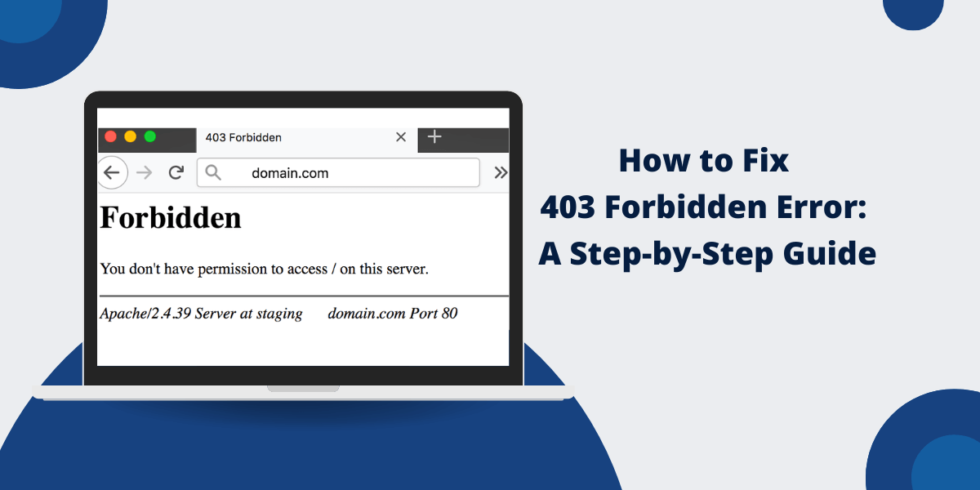
Decoding the 403 Forbidden Error: Access Denied Explained
Encountering a 403 Forbidden error can be a frustrating experience for any internet user. It signifies that while the server can be reached, access to the requested resource is explicitly denied. This isn’t a server-down situation; rather, it’s a deliberate block. Understanding the reasons behind this denial and how to troubleshoot it is crucial for both website visitors and administrators. This article will delve into the intricacies of the 403 Forbidden error, exploring its causes, providing practical troubleshooting steps, and offering insights into preventing it.
What is a 403 Forbidden Error?
The 403 Forbidden error is an HTTP status code indicating that the server understands the request, but refuses to authorize it. Unlike a 404 Not Found error, which means the resource simply doesn’t exist, a 403 Forbidden error means the resource exists and the server knows you’re trying to access it, but access is intentionally blocked. The server is essentially saying, “I know what you want, but you can’t have it.” This refusal can stem from various reasons, ranging from incorrect permissions to explicit denial rules configured on the server.
Common Causes of the 403 Forbidden Error
Several factors can trigger a 403 Forbidden error. Identifying the specific cause is the first step in resolving the issue. Here are some of the most common culprits:
- Incorrect File Permissions: This is perhaps the most frequent cause. Servers operate with a system of file permissions that dictate who can read, write, and execute files. If the permissions are set incorrectly, the server might deny access even to legitimate users.
- Missing Index Page: When a user requests a directory instead of a specific file, the server typically looks for an index page (e.g., index.html, index.php) to serve. If this index page is missing, and directory listing is disabled, a 403 Forbidden error may occur.
- .htaccess Configuration Errors: The .htaccess file (on Apache servers) allows for granular control over server behavior. Incorrectly configured rules within this file can inadvertently block access to specific files or directories, resulting in a 403 Forbidden error.
- IP Address Blocking: Server administrators can block specific IP addresses or ranges of IP addresses for security reasons. If your IP address is blocked, you’ll encounter a 403 Forbidden error when trying to access the website.
- Firewall Restrictions: Firewalls, both on the server and the client-side, can sometimes mistakenly block legitimate traffic, leading to a 403 Forbidden error.
- Hotlinking Prevention: Some websites implement hotlinking prevention measures to prevent other websites from directly linking to their images or other resources. If you’re trying to access a resource directly from another website and hotlinking is prevented, you might see a 403 Forbidden error.
- Web Application Firewall (WAF) Rules: WAFs protect web applications from various attacks. Overly aggressive WAF rules can sometimes block legitimate user requests, triggering a 403 Forbidden error.
Troubleshooting the 403 Forbidden Error
The troubleshooting steps for a 403 Forbidden error depend on whether you’re a website visitor or a website administrator. Let’s examine each scenario:
For Website Visitors:
- Check the URL: Ensure that you’ve entered the correct URL and that you’re not trying to access a directory instead of a specific file.
- Clear Your Browser Cache and Cookies: Sometimes, cached data can cause conflicts. Clearing your browser’s cache and cookies can resolve the issue.
- Try a Different Browser: It’s possible that the issue is specific to your browser. Try accessing the website using a different browser to see if the problem persists.
- Check Your Internet Connection: A faulty internet connection can sometimes lead to unexpected errors. Ensure that your internet connection is stable.
- Contact the Website Administrator: If none of the above steps work, the problem likely lies with the website itself. Contact the website administrator and inform them of the 403 Forbidden error.
- Use a VPN: It’s possible that your IP address has been blocked. Using a VPN can mask your IP address and allow you to access the website.
For Website Administrators:
- Check File Permissions: Verify that the file permissions are set correctly. The specific permissions required will depend on your server configuration, but typically, web files should be readable by the web server user. Use commands like `chmod` in Linux to adjust permissions.
- Ensure an Index Page Exists: If users are accessing a directory, make sure that an index page (e.g., index.html, index.php) exists in that directory. If you don’t want to provide an index page, consider disabling directory listing in your server configuration.
- Review Your .htaccess File: Carefully examine your .htaccess file for any rules that might be causing the 403 Forbidden error. Look for directives like `Deny from` or `Allow from` that might be blocking access. Use an .htaccess validator or linter to check for syntax errors.
- Check Your Server Logs: Server logs can provide valuable insights into the cause of the 403 Forbidden error. Examine the error logs for any relevant messages.
- Investigate IP Address Blocking: Check your server’s firewall and IP address blocking rules to see if the user’s IP address is blocked. If it is, determine the reason for the block and consider removing it if appropriate.
- Review Web Application Firewall (WAF) Rules: If you’re using a WAF, review its rules to ensure that they’re not overly aggressive and blocking legitimate traffic. Adjust the rules as needed.
- Check Hotlinking Prevention Configuration: If you have hotlinking prevention enabled, make sure it’s configured correctly and not inadvertently blocking legitimate users.
Preventing 403 Forbidden Errors
Proactive measures can help prevent 403 Forbidden errors from occurring in the first place:
- Regularly Review File Permissions: Periodically check and adjust file permissions to ensure that they’re set correctly.
- Implement Secure Coding Practices: Follow secure coding practices to prevent vulnerabilities that could be exploited to gain unauthorized access.
- Use a Robust Web Application Firewall (WAF): A well-configured WAF can protect your website from various attacks and prevent unauthorized access.
- Monitor Server Logs: Regularly monitor your server logs for any suspicious activity.
- Keep Software Up to Date: Keep your server software, including the operating system, web server, and any installed applications, up to date with the latest security patches.
- Implement Strong Authentication and Authorization Mechanisms: Use strong passwords and implement robust authentication and authorization mechanisms to prevent unauthorized access.
403 Forbidden vs. Other HTTP Errors
It’s important to distinguish the 403 Forbidden error from other common HTTP errors, such as the 401 Unauthorized error and the 404 Not Found error.
- 401 Unauthorized: This error indicates that authentication is required to access the resource. The server is requesting that the client provide valid credentials (e.g., username and password).
- 404 Not Found: This error indicates that the server cannot find the requested resource. The resource may be missing, or the URL may be incorrect.
While all three errors indicate a problem with accessing a resource, they have distinct meanings and require different troubleshooting approaches. The 403 Forbidden error specifically indicates that access is denied even if the server understands the request and the resource exists.
Real-World Examples of 403 Forbidden Errors
Imagine you’re trying to access a confidential report on your company’s intranet. If you don’t have the necessary permissions, the server will likely return a 403 Forbidden error. Similarly, if you’re trying to download a file from a website that restricts access to certain regions, you might encounter a 403 Forbidden error if you’re accessing the website from a restricted location.
Conclusion
The 403 Forbidden error is a common HTTP status code that indicates that access to a requested resource is denied. Understanding the causes of this error and how to troubleshoot it is crucial for both website visitors and administrators. By following the steps outlined in this article, you can effectively diagnose and resolve 403 Forbidden errors and ensure a smooth browsing experience. Remember to always check file permissions, review your .htaccess file, and monitor your server logs for any suspicious activity. By implementing proactive measures, you can minimize the occurrence of 403 Forbidden errors and maintain a secure and accessible website.
[See also: Understanding HTTP Status Codes]
[See also: Website Security Best Practices]
[See also: Troubleshooting Common Website Errors]
