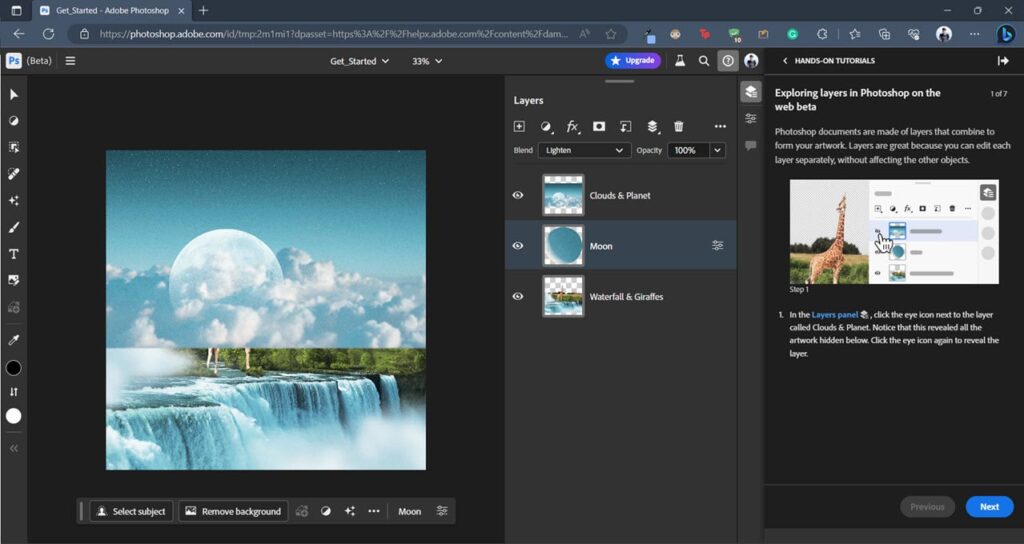
Does Photoshop Work on Chromebooks? A Comprehensive Guide
The question of whether Photoshop works on Chromebooks is a common one, especially for creative professionals and students considering these lightweight, cloud-centric laptops. While the answer isn’t a straightforward ‘yes’ or ‘no,’ it’s important to understand the nuances of running Adobe’s powerful image editing software on Chrome OS. This guide will delve into the different ways you can potentially use Photoshop on a Chromebook, the limitations you might encounter, and alternative solutions to consider.
Understanding the Landscape: Chrome OS and Software Compatibility
Chrome OS is designed primarily for web-based applications. Historically, this meant that traditional desktop software like Photoshop, which requires a local installation, wouldn’t natively run on Chromebooks. However, with advancements in technology and Adobe’s own efforts, there are now a few avenues to explore.
Option 1: Photoshop on the Web (Photoshop Beta)
Adobe has been developing a web-based version of Photoshop specifically designed to run within a browser. This version, often referred to as Photoshop on the web or the Photoshop Beta, aims to bring core Photoshop functionalities to devices like Chromebooks without requiring a full desktop installation.
How to Access Photoshop on the Web
To use the web version of Photoshop, you typically need an active Adobe Creative Cloud subscription. The specific plan requirements may vary, so it’s essential to check Adobe’s official website for the latest details. Once you have a compatible subscription, you can access Photoshop on the web through your browser.
Limitations of Photoshop on the Web
While the web version is a step forward, it’s crucial to understand its limitations. It may not offer the full range of features found in the desktop version. Some advanced tools, filters, and functionalities might be missing or have reduced capabilities. Furthermore, performance can be dependent on your internet connection speed and the Chromebook’s processing power. Complex projects with many layers or large file sizes might experience lag or slow rendering times.
Option 2: Android Apps (Photoshop Express and Photoshop Mobile)
Many modern Chromebooks support Android apps through the Google Play Store. Adobe offers several Android-based Photoshop apps, such as Photoshop Express and Photoshop Mobile. These apps provide a more streamlined and mobile-friendly editing experience.
Photoshop Express
Photoshop Express is a free, simplified version of Photoshop designed for quick edits and enhancements. It offers a range of basic tools, filters, and effects, making it suitable for everyday photo editing tasks. It’s a great option for users who need to make simple adjustments on the go.
Photoshop Mobile (Photoshop for Android)
Photoshop Mobile, also known as Photoshop for Android, is a more powerful Android app that offers a wider range of features than Photoshop Express. It includes tools for layering, masking, and more advanced editing techniques. While it’s not a complete replacement for the desktop version, it provides a significant amount of functionality for mobile devices and Chromebooks.
Limitations of Android Apps
Android apps on Chromebooks can sometimes experience compatibility issues or performance limitations. The user interface might not be fully optimized for the larger screen of a Chromebook, and certain features might not work as expected. Additionally, the performance of Android apps can vary depending on the Chromebook’s hardware specifications.
Option 3: Using Linux (Potentially with Wine)
Some advanced Chromebook users might consider enabling Linux support and attempting to run the Windows version of Photoshop through Wine, a compatibility layer that allows Windows applications to run on Linux. However, this method is generally not recommended for beginners, as it requires technical expertise and can be unreliable.
Challenges of Using Wine
Running Photoshop through Wine on a Chromebook can be challenging due to several factors. Wine compatibility is not perfect, and Photoshop might not run smoothly or at all. Performance can be significantly degraded, and you might encounter bugs or crashes. Furthermore, setting up Wine and configuring it correctly requires technical knowledge and troubleshooting skills.
Option 4: Remote Access to a Computer Running Photoshop
Another option is to remotely access a computer that has Photoshop installed. This involves using remote desktop software like Chrome Remote Desktop, TeamViewer, or RemotePC to control a Windows or macOS computer from your Chromebook. This allows you to run the full desktop version of Photoshop on your Chromebook, although the performance will depend on your internet connection speed and the capabilities of the remote computer.
Advantages of Remote Access
Remote access offers the advantage of using the full desktop version of Photoshop with all its features and capabilities. You can work on complex projects and utilize all the tools and filters you’re accustomed to. Additionally, the processing power is handled by the remote computer, so your Chromebook’s hardware limitations are less of a concern.
Disadvantages of Remote Access
The primary disadvantage of remote access is the reliance on a stable and fast internet connection. Lag or latency can significantly impact the editing experience, making it difficult to perform precise tasks. Additionally, you need access to a separate computer with Photoshop installed, which might not be feasible for everyone.
Choosing the Right Option for You
The best way to use Photoshop on a Chromebook depends on your specific needs and technical expertise. If you need basic editing capabilities and don’t require advanced features, Photoshop Express or Photoshop Mobile might be sufficient. If you need access to more advanced features and have a reliable internet connection, Photoshop on the web or remote access might be better options. If you’re comfortable with Linux and troubleshooting, you could attempt to use Wine, but be prepared for potential challenges. Ultimately, consider your workflow, budget, and technical skills when making your decision. [See also: Best Chromebooks for Photo Editing] [See also: Alternatives to Photoshop on Chromebooks]
Alternatives to Photoshop on Chromebooks
If none of the Photoshop options are suitable for you, there are several excellent alternatives available for Chromebooks. These include:
- Photopea: A powerful web-based image editor that offers many of the same features as Photoshop.
- GIMP (GNU Image Manipulation Program): A free and open-source image editor that can be installed on Chromebooks with Linux support.
- Pixlr E: A web-based image editor with a user-friendly interface and a wide range of tools.
- Canva: A popular design tool that offers a variety of templates and editing features for creating social media graphics, presentations, and more.
Conclusion: Photoshop and Chromebooks – A Work in Progress
While running the full desktop version of Photoshop directly on a Chromebook remains a challenge, Adobe and other developers are making progress in bringing image editing capabilities to Chrome OS. Whether through web-based versions, Android apps, or remote access, there are now several ways to potentially use Photoshop on a Chromebook. As Chrome OS continues to evolve and Adobe refines its web-based offerings, the integration between Photoshop and Chromebooks is likely to improve further. In the meantime, carefully consider your needs and explore the available options to find the solution that works best for you. Make sure to check the latest compatibility information on Adobe’s website as well. [See also: Future of Photo Editing on Chromebooks]
