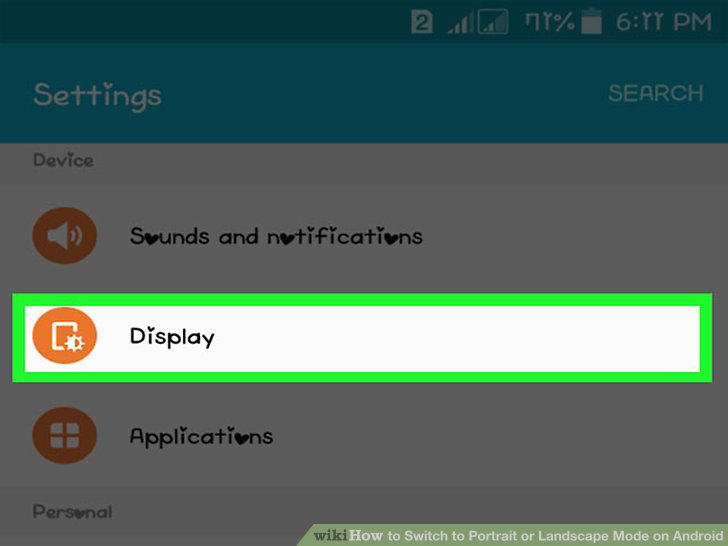
Mastering Landscape and Portrait Mode in Android: A Comprehensive Guide with Examples
In the dynamic world of Android app development, ensuring a seamless user experience across various screen orientations is paramount. Users expect apps to adapt gracefully whether their device is held in portrait or landscape mode. This article provides a comprehensive guide to handling landscape and portrait mode in Android, complete with practical examples and best practices. Understanding how to manage screen orientation effectively is crucial for creating polished, user-friendly applications. We’ll explore the various techniques, from simple XML configurations to more advanced programmatic approaches, ensuring your app delivers a consistent and enjoyable experience regardless of device orientation.
Understanding Screen Orientation in Android
Android devices can operate in two primary screen orientations: portrait and landscape. Portrait mode displays the screen vertically, while landscape mode displays it horizontally. By default, Android apps automatically rotate to match the device’s orientation. However, developers often need finer control over this behavior to optimize the user interface and prevent data loss during orientation changes.
Why Handle Orientation Changes?
Failing to properly handle orientation changes can lead to several issues:
- Data Loss: The Activity is destroyed and recreated by default when the orientation changes, potentially losing unsaved data.
- Resource Consumption: Recreating the Activity can be resource-intensive, leading to performance issues.
- User Experience: A poorly handled orientation change can disrupt the user flow and lead to frustration.
Methods for Handling Orientation Changes
Android provides several ways to manage orientation changes, each with its own advantages and disadvantages.
Using the `android:configChanges` Attribute
The simplest way to handle orientation changes is by declaring the `android:configChanges` attribute in the `AndroidManifest.xml` file. This attribute tells the system that your Activity will handle specific configuration changes itself, preventing the Activity from being destroyed and recreated.
To handle orientation changes, add the `android:configChanges` attribute to the “ tag in your manifest file, specifying `orientation|screenSize`:
<activity
android:name=".MainActivity"
android:configChanges="orientation|screenSize"
android:label="@string/app_name"
android:theme="@style/AppTheme.NoActionBar">
<intent-filter>
<action android:name="android.intent.action.MAIN" />
<category android:name="android.intent.category.LAUNCHER" />
</intent-filter>
</activity>
When you declare this attribute, the `onConfigurationChanged()` method in your Activity will be called whenever the orientation changes. You can then override this method to handle the change as needed.
@Override
public void onConfigurationChanged(Configuration newConfig) {
super.onConfigurationChanged(newConfig);
// Checks the orientation of the screen
if (newConfig.orientation == Configuration.ORIENTATION_LANDSCAPE) {
Toast.makeText(this, "landscape", Toast.LENGTH_SHORT).show();
} else if (newConfig.orientation == Configuration.ORIENTATION_PORTRAIT){
Toast.makeText(this, "portrait", Toast.LENGTH_SHORT).show();
}
}
This approach is suitable for simple UI adjustments but may not be sufficient for more complex scenarios involving significant layout changes. Properly handling landscape and portrait mode in Android using this method requires careful consideration of the UI updates needed.
Saving and Restoring Activity State
Another common approach is to allow the Activity to be recreated but save its state before it is destroyed and restore it when it is recreated. This ensures that the user’s data and progress are preserved across orientation changes.
To save the Activity state, override the `onSaveInstanceState()` method:
@Override
protected void onSaveInstanceState(Bundle outState) {
super.onSaveInstanceState(outState);
// Save the values you need from your textview into the bundle
outState.putString("my_text", myTextView.getText().toString());
}
To restore the Activity state, override the `onRestoreInstanceState()` method or use the `onCreate()` method’s `savedInstanceState` parameter:
@Override
protected void onCreate(Bundle savedInstanceState) {
super.onCreate(savedInstanceState);
setContentView(R.layout.activity_main);
myTextView = findViewById(R.id.my_textview);
if (savedInstanceState != null) {
// Restore the saved values.
String myText = savedInstanceState.getString("my_text");
myTextView.setText(myText);
}
}
This method is more robust than using `android:configChanges` but requires more code to implement. This approach is particularly useful when dealing with dynamic data or complex UI states. Effective use of this method is essential for handling landscape and portrait mode in Android without losing user data.
Using Different Layouts for Different Orientations
For more complex UI changes, you can provide different layout files for portrait and landscape orientations. Android will automatically load the appropriate layout based on the device’s orientation.
To do this, create two layout files with the same name but in different resource directories:
- `res/layout/my_activity.xml` (default layout, typically for portrait)
- `res/layout-land/my_activity.xml` (layout for landscape orientation)
When the device is in portrait mode, Android will use `res/layout/my_activity.xml`. When the device is in landscape mode, it will use `res/layout-land/my_activity.xml`. This allows you to completely customize the UI for each orientation. Creating different layouts is a powerful technique for optimizing the user experience in both landscape and portrait mode in Android.
Example: Implementing Orientation Handling in Android
Let’s walk through a simple example of handling orientation changes using different layouts.
First, create two layout files:
`res/layout/activity_main.xml` (Portrait Layout):
<LinearLayout xmlns:android="http://schemas.android.com/apk/res/android"
android:layout_width="match_parent"
android:layout_height="match_parent"
android:orientation="vertical"
android:padding="16dp">
<TextView
android:id="@+id/textView"
android:layout_width="wrap_content"
android:layout_height="wrap_content"
android:text="Portrait Mode"
android:textSize="24sp" />
</LinearLayout>
`res/layout-land/activity_main.xml` (Landscape Layout):
<LinearLayout xmlns:android="http://schemas.android.com/apk/res/android"
android:layout_width="match_parent"
android:layout_height="match_parent"
android:orientation="horizontal"
android:padding="16dp">
<TextView
android:id="@+id/textView"
android:layout_width="wrap_content"
android:layout_height="wrap_content"
android:text="Landscape Mode"
android:textSize="24sp" />
</LinearLayout>
Next, create your `MainActivity`:
import android.os.Bundle;
import androidx.appcompat.app.AppCompatActivity;
public class MainActivity extends AppCompatActivity {
@Override
protected void onCreate(Bundle savedInstanceState) {
super.onCreate(savedInstanceState);
setContentView(R.layout.activity_main);
}
}
When you run this app and rotate the device, the layout will automatically switch between the portrait and landscape versions. This simple example demonstrates the power of using different layouts to handle landscape and portrait mode in Android.
Best Practices for Handling Orientation Changes
Here are some best practices to keep in mind when handling orientation changes in your Android apps:
- Use Different Layouts: For significant UI changes, use different layout files for portrait and landscape orientations.
- Save and Restore State: Always save and restore the Activity state to prevent data loss.
- Avoid `android:configChanges` for Complex Scenarios: While `android:configChanges` can be useful for simple adjustments, it is generally better to use different layouts and save/restore state for more complex scenarios.
- Test Thoroughly: Test your app on different devices and screen sizes to ensure it handles orientation changes correctly.
Advanced Techniques
Using Fragments
Fragments can be used to create more modular and reusable UI components. They are particularly useful for handling orientation changes because they can be easily reconfigured or replaced based on the device’s orientation. Using fragments is a more advanced technique, but it provides greater flexibility and control over the UI. Fragments are a key component in effectively managing landscape and portrait mode in Android, especially in complex applications.
Adapting UI Programmatically
In some cases, you may need to adapt the UI programmatically based on the device’s orientation. This can be done by checking the current orientation using the `getResources().getConfiguration().orientation` method and updating the UI accordingly.
int orientation = getResources().getConfiguration().orientation;
if (orientation == Configuration.ORIENTATION_LANDSCAPE) {
// Adjust UI for landscape mode
} else {
// Adjust UI for portrait mode
}
Conclusion
Handling landscape and portrait mode in Android is a critical aspect of Android app development. By understanding the different techniques and best practices outlined in this article, you can create apps that provide a seamless and enjoyable user experience across all screen orientations. Whether you choose to use different layouts, save and restore state, or adapt the UI programmatically, the key is to ensure that your app is responsive and user-friendly. Remember to test your app thoroughly on various devices to ensure it handles orientation changes correctly.
Mastering these techniques will not only improve the user experience but also enhance the overall quality and professionalism of your Android applications. The ability to seamlessly adapt to different screen orientations is a hallmark of a well-designed and carefully crafted application.
[See also: Android UI Design Best Practices]
[See also: Managing State in Android Applications]
