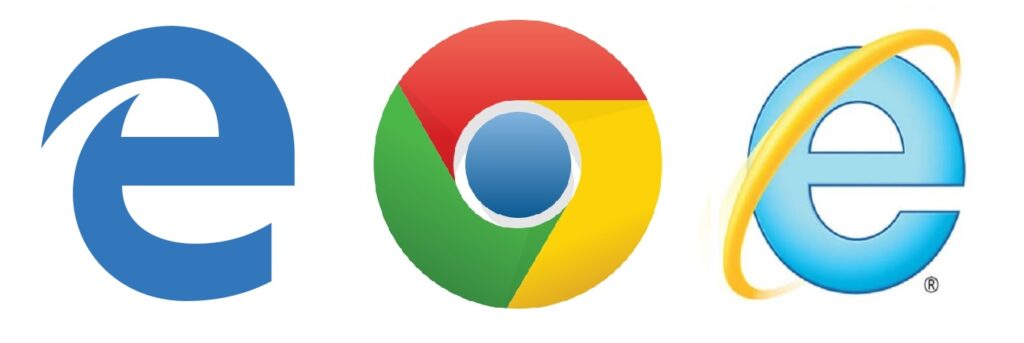
Running Internet Explorer in Chrome: A Comprehensive Guide
In the ever-evolving landscape of web browsing, the need to access websites built for older browsers like Internet Explorer persists. While modern browsers like Chrome dominate the market, certain legacy applications and websites still rely on the now-deprecated Internet Explorer rendering engine. Fortunately, there are several methods to run Internet Explorer functionality directly within Chrome, bridging the gap between modern browsing and legacy compatibility. This guide provides a comprehensive overview of these methods, from using built-in features to leveraging extensions and virtual machines, ensuring you can access any website, regardless of its age. Navigating compatibility issues is a common challenge, and understanding how to effectively integrate Internet Explorer within Chrome is a valuable skill for both casual users and IT professionals. This article will explore the various options available to you and provide step-by-step instructions on how to implement them, ensuring a seamless browsing experience. If you’ve ever struggled to access a website that only works in Internet Explorer, this guide is for you.
Why Run Internet Explorer in Chrome?
The primary reason for running Internet Explorer within Chrome stems from the existence of legacy web applications and websites. Many businesses and organizations still rely on internal systems or publicly accessible websites that were specifically designed for Internet Explorer. These websites may utilize ActiveX controls, older JavaScript libraries, or proprietary technologies that are not supported by modern browsers. Attempting to access these websites in Chrome or other contemporary browsers often results in display errors, broken functionality, or complete incompatibility. By integrating Internet Explorer functionality into Chrome, users can seamlessly access these legacy resources without the need to switch between different browsers or maintain a separate Internet Explorer installation. Furthermore, doing so can streamline workflows and improve productivity by centralizing all browsing activity within a single browser environment.
Another compelling reason is security. Running legacy applications directly in a modern browser environment like Chrome, even through emulators, can isolate potential vulnerabilities. While not a perfect solution, it adds a layer of separation between the older code and the core operating system. This can be particularly important when dealing with websites that are no longer actively maintained and may contain unpatched security flaws. By containing the Internet Explorer environment within Chrome, you can mitigate some of the risks associated with running outdated software.
Methods for Running Internet Explorer in Chrome
Several approaches allow you to run Internet Explorer functionality within Chrome. These methods range from using built-in features to employing browser extensions and virtual machines. Each approach has its own advantages and disadvantages, depending on your specific needs and technical expertise.
Using Chrome’s Built-in IE Mode (Internet Explorer Mode)
Microsoft has introduced a feature called IE Mode (Internet Explorer Mode) in the Chromium-based Edge browser, which shares the same engine as Chrome. While not directly available in Chrome itself, IE Mode leverages the same underlying technology and can be enabled through enterprise policies on managed Chrome installations. This feature allows users to load websites using the Internet Explorer rendering engine directly within a Chrome tab. IE Mode is particularly useful for organizations that need to maintain compatibility with legacy web applications while transitioning to modern browsers. It provides a seamless user experience by eliminating the need to switch between different browsers. System administrators can configure IE Mode through Group Policy or other management tools, specifying which websites should be rendered using the Internet Explorer engine. This ensures that users can access legacy resources without encountering compatibility issues.
To enable IE Mode via Group Policy, you’ll need to configure the `Configure the Enterprise Mode Site List` policy setting. This setting allows you to specify a list of websites that should be rendered using Internet Explorer. The site list is an XML file that contains the URLs of the websites and the corresponding compatibility settings. Once the policy is configured, Chrome will automatically load the specified websites using the Internet Explorer engine. This approach provides a centralized and manageable solution for organizations that need to maintain compatibility with legacy web applications.
Utilizing Browser Extensions
Several browser extensions are available in the Chrome Web Store that aim to emulate Internet Explorer functionality. These extensions typically work by intercepting web requests and rendering the content using an embedded Internet Explorer engine or by modifying the user agent string to mimic Internet Explorer. While these extensions may not provide perfect compatibility, they can be a convenient solution for accessing simple legacy websites. It is important to note that the effectiveness and security of these extensions can vary, so it is crucial to choose reputable extensions from trusted developers. Before installing any extension, carefully review its permissions and user reviews to ensure that it is safe and reliable.
One popular extension is “IE Tab”. IE Tab allows you to display web pages using the Internet Explorer rendering engine directly within a Chrome tab. This can be useful for accessing websites that require ActiveX controls or other Internet Explorer-specific technologies. IE Tab typically requires the installation of a native helper application to function correctly. Another extension is “User-Agent Switcher”, which allows you to change the user agent string that Chrome sends to websites. By setting the user agent string to that of Internet Explorer, you can trick websites into thinking that you are using Internet Explorer, which may resolve some compatibility issues.
Employing Virtual Machines
For more complex compatibility requirements, a virtual machine (VM) may be the most reliable solution. A VM allows you to run a complete operating system within a window on your existing operating system. You can install Internet Explorer on the VM and access legacy websites as if you were using a separate computer. This approach provides the highest level of compatibility and isolation, but it also requires more resources and technical expertise. Virtualization software such as VMware Workstation, VirtualBox, and Parallels Desktop can be used to create and manage VMs. Once the VM is set up, you can install a compatible version of Windows and Internet Explorer. This method effectively isolates the older browser and its potential security risks from your primary operating system.
Using a VM offers several advantages. First, it provides complete compatibility with Internet Explorer, ensuring that all websites and applications will function correctly. Second, it isolates the Internet Explorer environment from your primary operating system, reducing the risk of malware infections or other security threats. Third, it allows you to run multiple versions of Internet Explorer simultaneously, which can be useful for testing websites and applications across different browser versions. However, using a VM also has some disadvantages. It requires more resources than other methods, such as browser extensions, and it can be more complex to set up and manage. Additionally, running a VM can impact system performance, especially on older computers.
Dual Booting
While less convenient than the other methods, dual booting allows you to install two separate operating systems on your computer. This would allow you to boot into an older version of Windows with Internet Explorer when needed. Dual booting provides complete isolation and compatibility but requires restarting your computer to switch between operating systems. This option is generally reserved for users who frequently need to access legacy applications and are willing to sacrifice convenience for performance and compatibility.
Step-by-Step Instructions for Using IE Tab Extension
This section provides detailed instructions on how to use the IE Tab extension in Chrome.
- Install the IE Tab Extension: Open the Chrome Web Store and search for “IE Tab”. Click “Add to Chrome” to install the extension.
- Install the Native Helper Application: After installing the extension, you will be prompted to install a native helper application. This application is required for IE Tab to function correctly. Follow the on-screen instructions to download and install the helper application.
- Configure IE Tab: Once the helper application is installed, restart Chrome. Right-click on the IE Tab icon in the Chrome toolbar and select “Options”. In the options menu, you can configure various settings, such as the default rendering engine and the list of websites that should be automatically opened in IE Tab.
- Use IE Tab: To use IE Tab, simply click on the IE Tab icon in the Chrome toolbar. This will open a new tab that uses the Internet Explorer rendering engine. You can then enter the URL of the website you want to access in the address bar.
Troubleshooting Common Issues
When running Internet Explorer within Chrome, you may encounter various issues, such as display errors, broken functionality, or security warnings. This section provides tips on how to troubleshoot these common issues.
- Clear Cache and Cookies: Clearing the cache and cookies in both Chrome and Internet Explorer can often resolve display errors and broken functionality.
- Disable Conflicting Extensions: Some Chrome extensions may conflict with Internet Explorer extensions or IE Mode. Try disabling other extensions to see if that resolves the issue.
- Adjust Compatibility Settings: In IE Tab or the Internet Explorer settings within a VM, you can adjust compatibility settings to match the requirements of the website you are trying to access.
- Update Internet Explorer: If you are using a VM, ensure that Internet Explorer is updated to the latest version.
- Check Security Settings: Security settings in both Chrome and Internet Explorer can sometimes interfere with the functionality of legacy websites. Try adjusting the security settings to allow the website to function correctly.
Security Considerations
Running Internet Explorer within Chrome introduces certain security considerations. It is important to be aware of these risks and take steps to mitigate them. One of the primary concerns is the potential for malware infections. Legacy websites and applications may contain unpatched security vulnerabilities that can be exploited by malicious actors. By isolating the Internet Explorer environment within Chrome, you can reduce the risk of these vulnerabilities affecting your primary operating system. However, it is still important to exercise caution when accessing legacy websites and to avoid downloading or installing any suspicious files.
Another security consideration is the potential for data leakage. Internet Explorer may store sensitive information, such as passwords and cookies, which could be compromised if the browser is not properly secured. To mitigate this risk, ensure that Internet Explorer is configured with strong security settings and that you regularly clear your browsing history and cookies. Additionally, consider using a virtual machine to further isolate the Internet Explorer environment from your primary operating system.
Conclusion
Running Internet Explorer within Chrome provides a valuable solution for accessing legacy websites and applications. Whether you choose to use Chrome’s built-in IE Mode, browser extensions, or virtual machines, understanding the different methods available allows you to navigate compatibility issues effectively. By following the steps outlined in this guide, you can seamlessly integrate Internet Explorer functionality into your Chrome browsing experience, ensuring that you can access any website, regardless of its age. Remember to prioritize security and take appropriate measures to mitigate potential risks associated with running outdated software. As web technologies continue to evolve, the ability to bridge the gap between modern browsing and legacy compatibility remains a crucial skill for both casual users and IT professionals. The methods detailed above provide a practical approach to this challenge, enabling users to maintain access to essential resources while embracing the benefits of modern web browsers. The key takeaway is that while Internet Explorer is no longer the dominant force it once was, its legacy lives on, and the ability to access its functionality within Chrome is a valuable tool for navigating the complexities of the modern web.
[See also: Setting up IE Mode in Edge]
[See also: Best Chrome Extensions for Web Developers]
[See also: Virtual Machine Security Best Practices]
