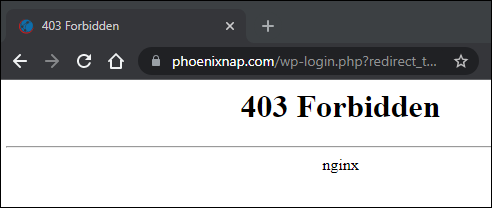
What are 403 Errors? A Comprehensive Guide to Forbidden Access
Encountering a website error can be frustrating, especially when it abruptly halts your browsing experience. One common error code that web users often stumble upon is the 403 Forbidden error. But what are 403 errors, exactly? In essence, a 403 error signifies that you’re trying to access a resource on a web server, but the server is refusing your request. This isn’t necessarily an indication that the server is down or that the resource doesn’t exist; rather, it means that the server understands your request but is intentionally preventing you from accessing the specific content. Let’s delve deeper into understanding what are 403 errors, their causes, and how to troubleshoot them.
Understanding the 403 Forbidden Error
The 403 Forbidden error is an HTTP status code that indicates the server understands the request but refuses to authorize it. This is different from a 404 Not Found error, which means the server cannot find the requested resource. When you receive a 403 error, it typically means that the server recognizes who you are (or at least your request), but it is intentionally blocking access to the requested resource.
Different servers and websites may display the 403 error in various ways. Some common variations include:
- 403 Forbidden
- HTTP 403
- Forbidden: You don’t have permission to access [directory] on this server.
- 403 Error
- HTTP Error 403 – Forbidden
- Forbidden
- Error 403
Regardless of the specific wording, the underlying meaning remains the same: access is denied.
Common Causes of 403 Errors
Several factors can trigger a 403 Forbidden error. Understanding these causes can help you diagnose and resolve the issue more effectively.
Incorrect Permissions
One of the most common reasons for a 403 error is incorrect file or directory permissions on the web server. Web servers often have strict rules about who can access specific files and folders. If the permissions are set incorrectly, the server may refuse to serve the requested content. This often arises when website owners or administrators are configuring their servers and accidentally set permissions that are too restrictive.
Missing Index File
When you request a directory (e.g., example.com/images/) without specifying a particular file, the web server typically looks for a default index file, such as index.html or index.php. If this file is missing, and directory listing is disabled, the server may return a 403 Forbidden error. This is a security measure to prevent users from browsing the contents of a directory.
IP Address Restrictions
Some websites or servers may implement IP address restrictions, blocking access from specific IP addresses or ranges. This is often used to prevent malicious traffic or to restrict access to certain regions. If your IP address is on a blacklist or falls within a restricted range, you may encounter a 403 error.
Hotlinking Prevention
Hotlinking refers to the practice of embedding images or other resources from one website directly into another website. To prevent this, some website owners implement hotlinking protection, which blocks access to their resources from other domains. If you try to directly access an image or file that is protected by hotlinking prevention, you may receive a 403 error.
Incorrect .htaccess Configuration
The .htaccess file is a configuration file used by Apache web servers to control various aspects of website behavior. Incorrectly configured .htaccess rules can inadvertently block access to certain files or directories, resulting in a 403 error. This can happen if the file contains syntax errors or rules that conflict with the server’s default configuration.
Malware Infection
In some cases, a malware infection on your computer or network can cause 403 errors. Malware can modify your browser settings or inject malicious code into your web requests, leading to access restrictions. This is less common than other causes, but it’s still a possibility to consider, especially if you’re experiencing widespread issues across multiple websites.
Troubleshooting 403 Errors: What Can You Do?
While you may not always be able to fix a 403 error (especially if it’s a server-side issue), there are several steps you can take to troubleshoot the problem and potentially regain access to the requested resource.
Check the URL
Start by carefully checking the URL you’re trying to access. A simple typo can lead to a 403 error. Make sure the URL is spelled correctly and that you’re not trying to access a file or directory that doesn’t exist or requires special permissions.
Clear Browser Cache and Cookies
Your browser’s cache and cookies can sometimes interfere with website access. Clearing your browser’s cache and cookies can resolve issues caused by outdated or corrupted data. This is a simple step that can often fix temporary glitches.
Log In
If you’re trying to access a resource that requires authentication, make sure you’re logged in to the website. Some resources are only accessible to registered users or users with specific permissions. If you’re already logged in, try logging out and logging back in to refresh your session.
Refresh the Page
Sometimes, a 403 error can be a temporary issue. Simply refreshing the page may resolve the problem. This can be done by pressing the F5 key or clicking the refresh button in your browser.
Contact the Website Administrator
If you’ve tried all the basic troubleshooting steps and are still encountering a 403 error, the best course of action is to contact the website administrator. They can investigate the issue on the server side and determine whether the problem is due to incorrect permissions, IP address restrictions, or other server-side configurations. Look for a “Contact Us” or “Support” link on the website to find the appropriate contact information.
Check for Malware
Run a thorough scan of your computer for malware. Use a reputable antivirus program to detect and remove any malicious software that may be interfering with your web browsing. If you suspect a malware infection, it’s essential to take immediate action to protect your system.
Use a VPN
If you suspect that your IP address is being blocked, you can try using a VPN (Virtual Private Network) to change your IP address. A VPN can mask your actual IP address and route your traffic through a different server, potentially bypassing any IP address restrictions. Be cautious when using VPNs, as some websites may block traffic from known VPN IP addresses.
For Website Owners: Preventing 403 Errors
If you’re a website owner, it’s crucial to take steps to prevent 403 errors from occurring on your site. Here are some best practices to follow:
Set Correct File Permissions
Ensure that your files and directories have the correct permissions. Typically, files should have permissions of 644 (read/write for the owner, read-only for others), and directories should have permissions of 755 (read/write/execute for the owner, read/execute for others). Use your FTP client or server control panel to adjust the permissions as needed.
Create an Index File
Always include an index.html or index.php file in each directory that you want to be accessible to the public. This will prevent the server from displaying a directory listing and potentially returning a 403 error. If you don’t want the directory to be browsable, consider creating a blank index.html file.
Configure Hotlinking Protection
If you want to prevent hotlinking of your images and other resources, configure hotlinking protection in your .htaccess file or through your server control panel. This will prevent other websites from directly embedding your resources, saving bandwidth and preventing unauthorized use of your content.
Review .htaccess Configuration
Regularly review your .htaccess file to ensure that it doesn’t contain any errors or conflicting rules. Use a syntax checker to validate the file and test any changes carefully before deploying them to your live server.
Monitor Server Logs
Monitor your server logs for 403 errors. This can help you identify potential issues and proactively address them before they affect your users. Analyze the logs to determine the cause of the errors and take corrective action.
The Impact of 403 Errors on SEO
Frequent 403 errors can negatively impact your website’s SEO (Search Engine Optimization). Search engines like Google use crawlers to index websites. If a crawler encounters a 403 error, it may not be able to access and index the content on that page. This can lead to lower rankings in search results. While a single 403 error on a rarely visited page might not be a major concern, widespread or persistent 403 errors can significantly hurt your website’s visibility. Therefore, it’s essential to address and resolve 403 errors promptly to maintain good SEO performance. [See also: Website Security Best Practices]. Understanding what are 403 errors is the first step in preventing them from hurting your SEO.
Real-World Examples of 403 Errors
Consider these scenarios where a 403 error might occur. Imagine a user attempting to access a private document library on a company intranet without proper authentication. They would likely encounter a 403 error. Another example is trying to directly link to an image hosted on a website that has hotlinking protection enabled. The user’s browser will display a 403 error message instead of the image. These examples highlight the importance of understanding what are 403 errors and their implications.
Conclusion: Understanding and Managing 403 Errors
In conclusion, what are 403 errors? They are HTTP status codes indicating that access to a requested resource is forbidden. While they can be frustrating for users, understanding the common causes and troubleshooting steps can help resolve the issue. For website owners, implementing best practices to prevent 403 errors is essential for maintaining a positive user experience and ensuring good SEO performance. By understanding what are 403 errors, both users and website owners can navigate the web more effectively. Remember to always double-check URLs, clear your browser cache, and contact the website administrator if you’re unable to resolve the issue yourself. For website owners, prioritize correct file permissions, create index files, and monitor server logs to prevent 403 errors from impacting your website’s accessibility and SEO. [See also: Common Website Errors and How to Fix Them] By actively managing and understanding what are 403 errors, you can ensure a smoother and more accessible online experience for everyone.
